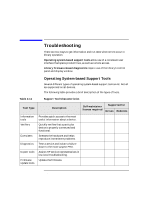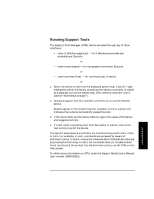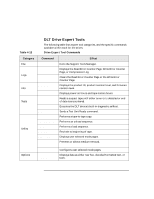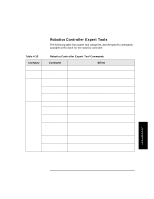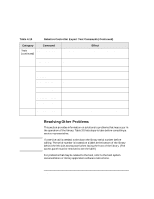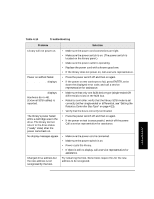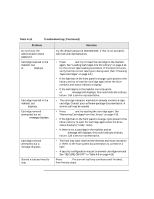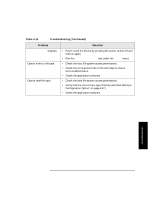HP Surestore Tape Library Model 2/28 HP DLT Tape Library 28/48-Slot - User& - Page 91
Table 4-14, Troubleshooting, Problem, Solution, DEVICE FAILED
 |
View all HP Surestore Tape Library Model 2/28 manuals
Add to My Manuals
Save this manual to your list of manuals |
Page 91 highlights
Library Operation Troubleshooting Table 4-14 Troubleshooting Problem Solution Library will not power on. • Make sure the power cord connections are tight. • Make sure the power switch is on. (The power switch is located on the library panel.) • Make sure the power outlet is operating. • Replace the power cord with a known good one. • If the library does not power on, call a service representative. Power on selftest failed. DEVICE FAILED displays. • Press the power switch off and then on again. • If the power on test continues to fail, press ENTER, write down the displayed error code, and call a service representative for assistance. DEVICE FAILED displays. Hardware Error #61 (External SCSI cables) is reported. • Make sure that only one SCSI device type (single-ended OR differential) exists on the SCSI bus. • Robotics controller: verify that the library SCSI mode is set correctly (either single-ended or differential, see "Setting the Robotics Controller Bus Type" on page 4-13). • Verify that the bus is correctly terminated. The library's power failed while a cartridge was in the drive. The library did not return to the drive status ("ready" state) after the power came back on. • Press the power switch off and then on again. • If the power on test is unsuccessful, switch off the power. Call a service representative for assistance. No display messages appear. • Make sure the power cord is connected. • Make sure the power switch is on. • Power cycle the library. • If there is still no display, call a service representative for assistance. Changed drive address but the new address is not recognized by the host. Try restarting the host. Some hosts require this for the new address to be recognized. Library Operation 4-47