IBM 689912U Hardware Maintenance Manual - Page 237
Setting Automatic Hardware Power, Management Features, Automatic Power-On Features
 |
View all IBM 689912U manuals
Add to My Manuals
Save this manual to your list of manuals |
Page 237 highlights
Processor Speed: Set the microprocessor to be disabled, or to run at 1, 10, 25, or 50 percent of its internal clock speed. Display: Set display to be disabled or to be reduced at these power states: - Standby: Screen is blank, but can be restored immediately when any activity is detected. - Suspend: Monitor uses less power than in Standby mode. Screen image is restored after a few seconds when any activity is detected. - Off: Monitor power is off. Press Monitor power button to restore power. On some monitors, you might have to depress the power button twice. Setting Automatic Hardware Power Management Features 1. Start the Configuration/Setup Utility program (see "Setup Utility Program" on page 220). 2. Select Advanced Power Management from the Configuration/Setup Utility program menu. 3. Be sure APM BIOS Mode is set to Enabled. If it is not, press Left Arrow (←) or Right Arrow (→) to change the setting. 4. Select Automatic Hardware Power Management. 5. Set Automatic Hardware Power Management to Enabled. 6. Select values for the three levels of power management (system power, processor speed, and display), as necessary. 7. Set Hard Disk to Enabled or Disabled. Note: This does not apply to SCSI drives. 8. Press Esc twice to return to the Configuration/Setup Utility program menu. 9. Before you exit from the program, select Save Settings from the Configuration/Setup Utility program menu. 10. To exit from the Configuration/Setup Utility program, press Esc and follow the instructions on the screen. Automatic Power-On Features: The Automatic Power-On features within the Advanced Power Management menu allow you to enable and disable features that turn the computer on automatically. Serial Port Ring Detect: With this feature set to Enabled and an external modem connected to the serial port, the computer will turn on automatically when a ring is detected on the modem. Reference Information 227