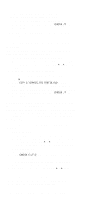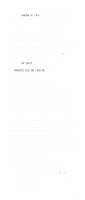IBM 689912U Hardware Maintenance Manual - Page 244
Using the DOS Utility Diskette to Edit, the CONFIG.SYS File, Recovering from OS/2 Warp Problems, Enter
 |
View all IBM 689912U manuals
Add to My Manuals
Save this manual to your list of manuals |
Page 244 highlights
6. Type TEDIT C:\CONFIG.SYS and press Enter. 7. Press Esc to move the cursor from the command line to the editing area. 8. When you are done working on the file, press F4 (File) to save the file and exit from the editor. 9. Shut down your computer. (You must restart your computer in order for the changes to take effect.) Using the DOS Utility Diskette to Edit the CONFIG.SYS File To edit the CONFIG.SYS file from the DOS Utility Diskette: 1. Insert PC DOS Disk 1 in your diskette drive. 2. Power-on the computer. If the computer is already on, restart the computer using the Ctrl+Alt+Del key sequence. 3. When the following prompt appears: Do you want to install PC DOS 7 (Y,N)? type N. The command prompt appears. 4. Type COPY C:\CONFIG.SYS CONFIG.OLD and press Enter. This copies your current CONFIG.SYS file as CONFIG.OLD in case you need it for future reference. 5. Type CD \DOS and press Enter. 6. Type E C:\CONFIG.SYS and press Enter. 7. When you are done working on the file, press F4 (File) to save the file and exit from the editor. 8. Shut down your computer. (You must restart your computer in order for the changes to take effect.) Recovering from OS/2 Warp Problems The following are some problems that might occur when you try to start your system or switch from one operating system to another. Internal Processing Error Message Appears Symptom: The system stops and the screen displays INTERNAL PROCESSING ERROR at the top of the message. Action: Record the information exactly as it is displayed on the screen, and write a description of what you were doing when the problem occurred. Contact an IBM HelpWare technician for assistance. Unable to switch from DOS or Windows to OS/2 Warp Symptom (DOS): Unable to switch from DOS to OS/2 using the C:\OS2\BOOT /OS2 command. Symptom (Windows): Unable to switch from DOS with Windows to OS/2 using the Go to Warp icon. Action: You might have one or more active terminate-and-stay-resident (TSR) or DOS cache programs that take up the available computer memory. End the TSR programs before attempting to switch to OS/2 Warp. 234 IBM PC 300/700, IntelliStation Series HMM