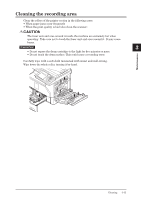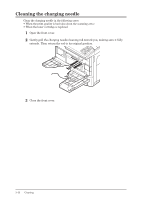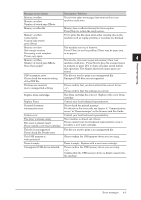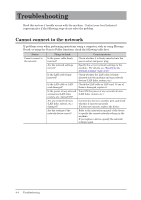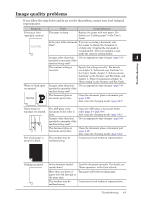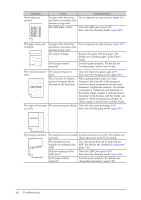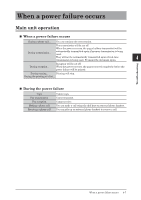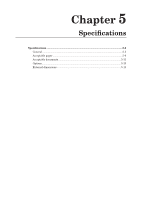Konica Minolta bizhub 25e bizhub 25e Administrators Guide - Page 103
Troubleshooting, Cannot connect to the network
 |
View all Konica Minolta bizhub 25e manuals
Add to My Manuals
Save this manual to your list of manuals |
Page 103 highlights
Troubleshooting Read this section if trouble occurs with the machine. Contact your local technical representative if the following steps do not solve the problem. Cannot connect to the network If problems occur when performing operations using a computer, such as using Message Board, or using the Scan to Folder functions, check the following table first. Status Cannot connect to the network Things to check Countermeasure Is the power cable firmly inserted? Check whether it is firmly inserted into the power socket and power plug. Are the network settings correct? Specify the correct network settings in the machine. For details, see "Specifying the network settings" (page 2-16). Is the LAN cable firmly inserted? Check whether the LAN cable is firmly inserted into the machine and any network devices (LAN hubs, routers, etc.) Is the LAN cable or LAN card damaged? Check the LAN cable or LAN card. If one of them is damaged, replace it. Is the power of any network Turn ON the power of any network devices accessories (LAN hubs, (LAN hubs, routers, etc.). routers, etc.) turned ON? Are any network devices (LAN hubs, routers, etc.) damaged? Connect the device to another port, and check whether it operates properly. If it does not operate, replace the device. Are the settings of the network device correct? Refer to the instruction manual of the device to specify the correct network settings in the machine. If you replace a device, specify the network settings again. 4-4 Troubleshooting