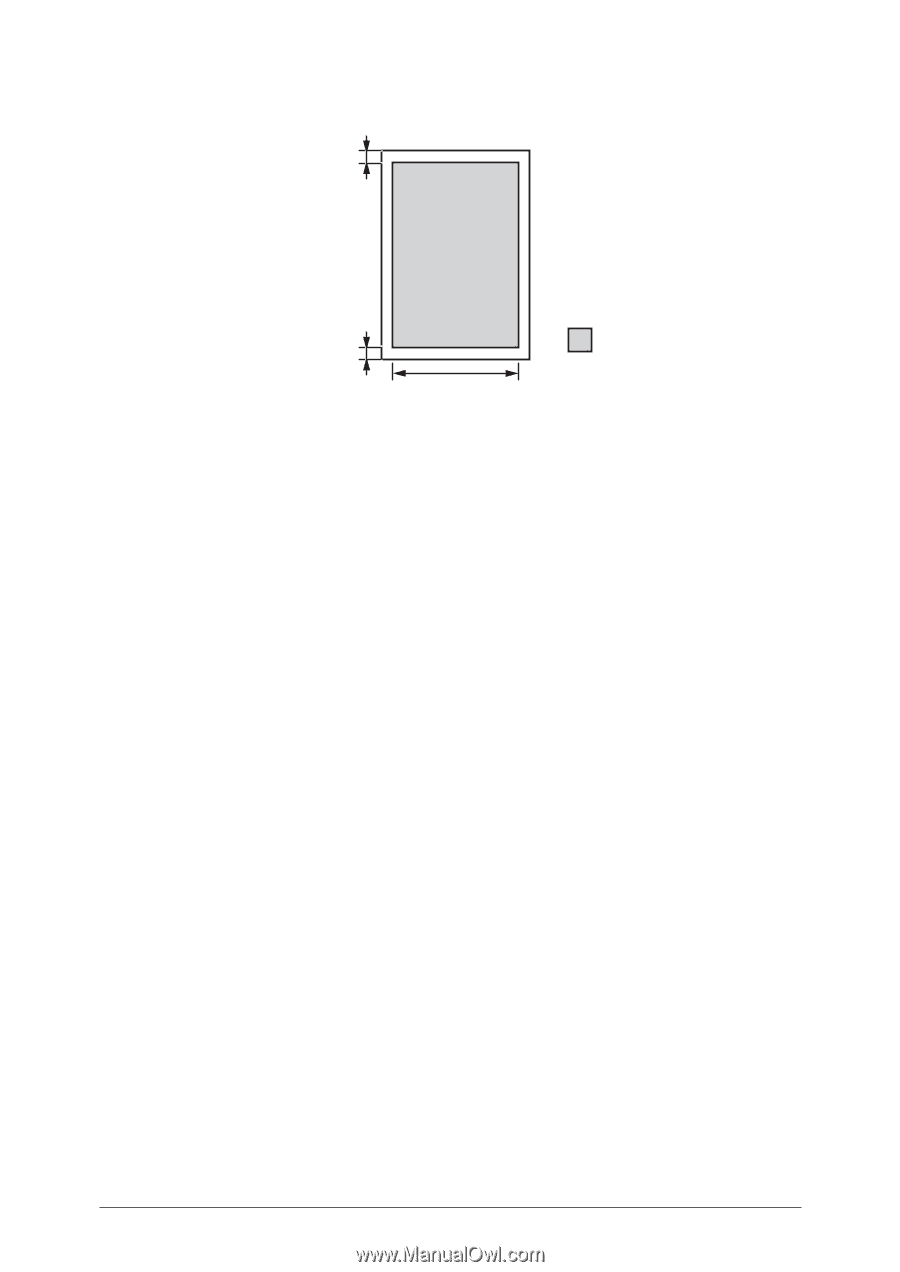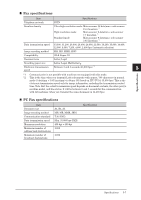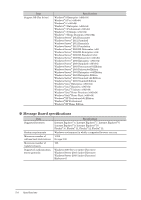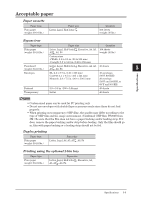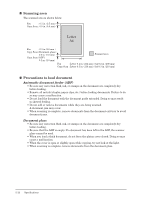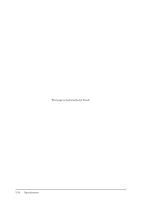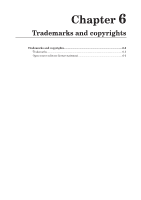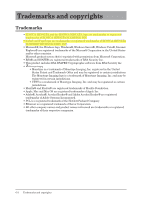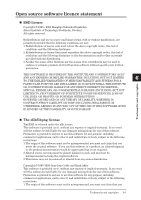Konica Minolta bizhub 25e bizhub 25e Administrators Guide - Page 119
Scanning area, Precautions to load document, Automatic document feeder ADF, Document glass
 |
View all Konica Minolta bizhub 25e manuals
Add to My Manuals
Save this manual to your list of manuals |
Page 119 highlights
„„ Scanning area The scanned area is shown below. Fax : 0.1 in. (2.5 mm) Copy, Scan : 0.0 in. (0.0 mm) Letter A4 Fax : 0.1 in.(2.0 mm ) Copy, Scan (Document glass): 0.0 in. (0.0 mm) Copy, Scan (ADF): 0.1 in. (2.0 mm) Scanned area Fax : Letter 8.4 in. (214 mm) / A4 8.2 in. (208 mm) Copy, Scan : Letter 8.5 in. (216 mm) / A4 8.3 in. (210 mm) „„ Precautions to load document Automatic document feeder (ADF) • Be sure any correction fluid, ink, or stamps on the document are completely dry before loading. • Remove all metals (staples, paper clips, etc.) before loading documents. Failure to do so may cause a malfunction. • Do not load the document with the document guide extended. Doing so may result in skewed feeding. • Do not add or remove documents while they are being scanned. A document jam may occur. • When scanning is complete, remove documents from the document exit tray to avoid document jams. Document glass • Be sure any correction fluid, ink, or stamps on the document are completely dry before loading. • Be sure that the ADF is empty. If a document has been left in the ADF, the scanner glass cannot be used. • When you load a thick document, do not force the platen cover closed. Doing so may cause a malfunction. • When the cover is open or slightly open while copying, try not look at the light. • When scanning is complete, remove documents from the document glass. 5-12 Specifications