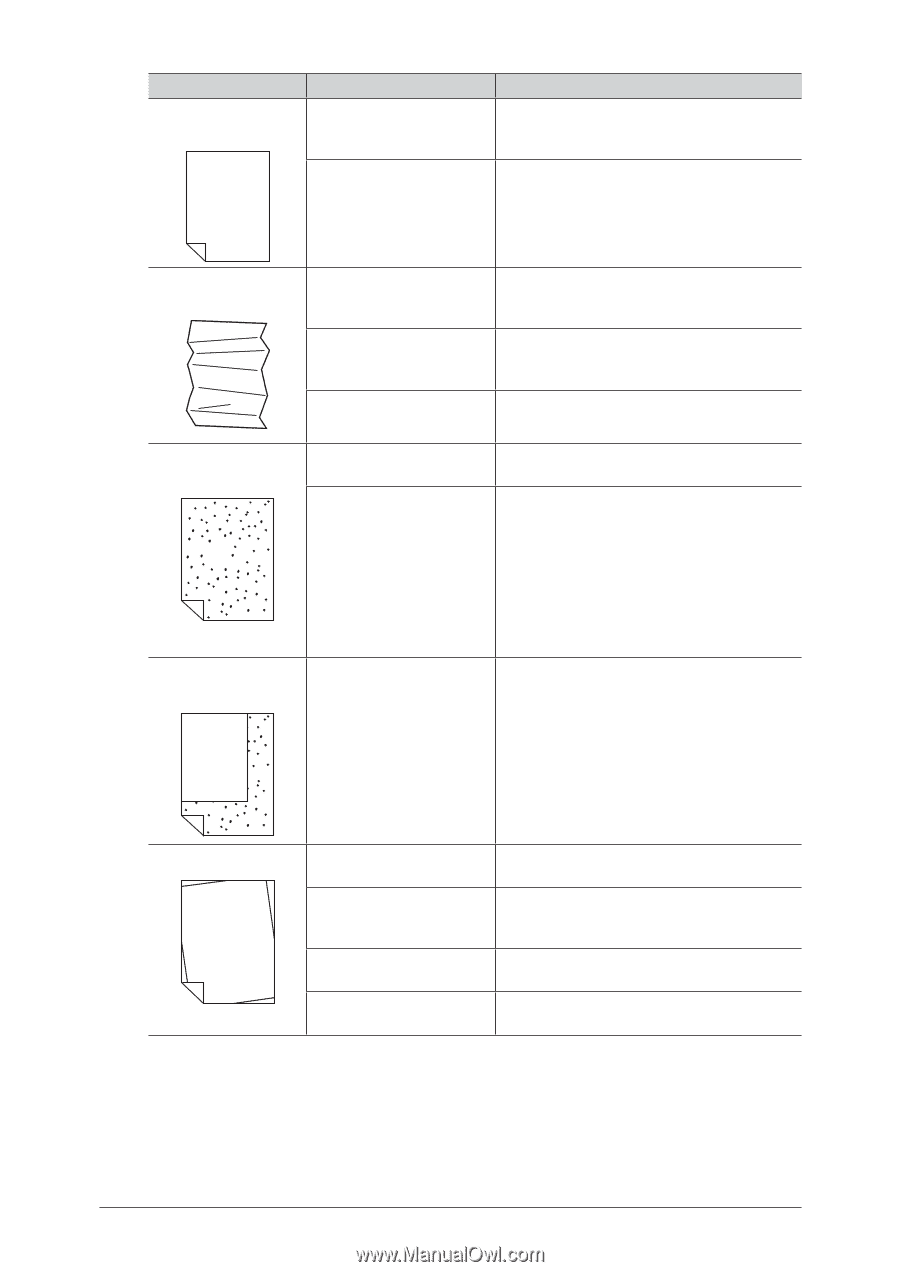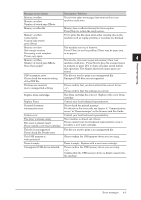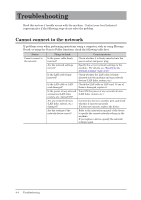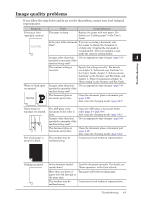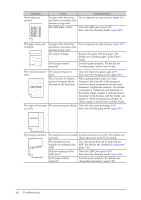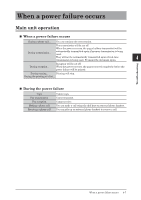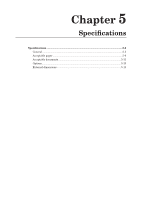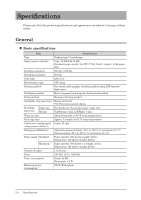Konica Minolta bizhub 25e bizhub 25e Administrators Guide - Page 105
PRINTER, see Advanced copy functions
 |
View all Konica Minolta bizhub 25e manuals
Add to My Manuals
Save this manual to your list of manuals |
Page 105 highlights
Symptom Blank spots are printed PRINTER PRINTER PRINTER PRINTER PRINTER PRINTER Cause Countermeasure Is paper other than that Use an appropriate type of paper (page 5-9). specified in manuals of the machine being used? The ADF glass is dirty. Clean the ADF glass (page 3-10). Also, clean the charging needle (page 3-12). The paper comes out wrinkled Is paper other than that Use an appropriate type of paper (page 5-9). specified in manuals of the machine being used? The paper is damp. Replace the paper with new paper. For details, see "Loading paper" in the User's Guide. Is the paper loaded properly? Load the paper properly. For details, see "Loading paper" in the User's Guide. The entire printout is The document glass is dirty dirty. Clean the document glass (page 3-10). Also, clean the charging needle (page 3-12). PRINTER The rear side of a duplex printed document shows through on the front side. When making duplex copies of a thin document, the rear side of the document may be scanned and printed onto the front document. Lighten the contrast. For details, see chapter 2, "Advanced copy functions" in the Copier Guide, chapter 2, "Advanced scan functions" in the Scanner and Fax Guide, and chapter 3, "Basic transmission settings" in "Basic faxing" in the Scanner and Fax Guide. The edges of the paper The document pad is dirty. Clean the document pad (page 3-10). are dirty Also, clean the charging needle (page 3-12). PRINTER The image is slanted PRINTER The document is not loaded Load the document correctly. For details, see correctly. "Basic operation" in the User's Guide. The document is not suitable for loading in the ADF. Use a document that can be loaded in the ADF. For details, see "Acceptable documents" (page 5-11). Is there anything on the ADF glass? Clean the ADF glass (page 3-10). Also, clean the charging needle (page 3-12). Is the paper loaded properly? Load the paper properly. For details, see "Acceptable documents" (page 5-11). 4-6 Troubleshooting