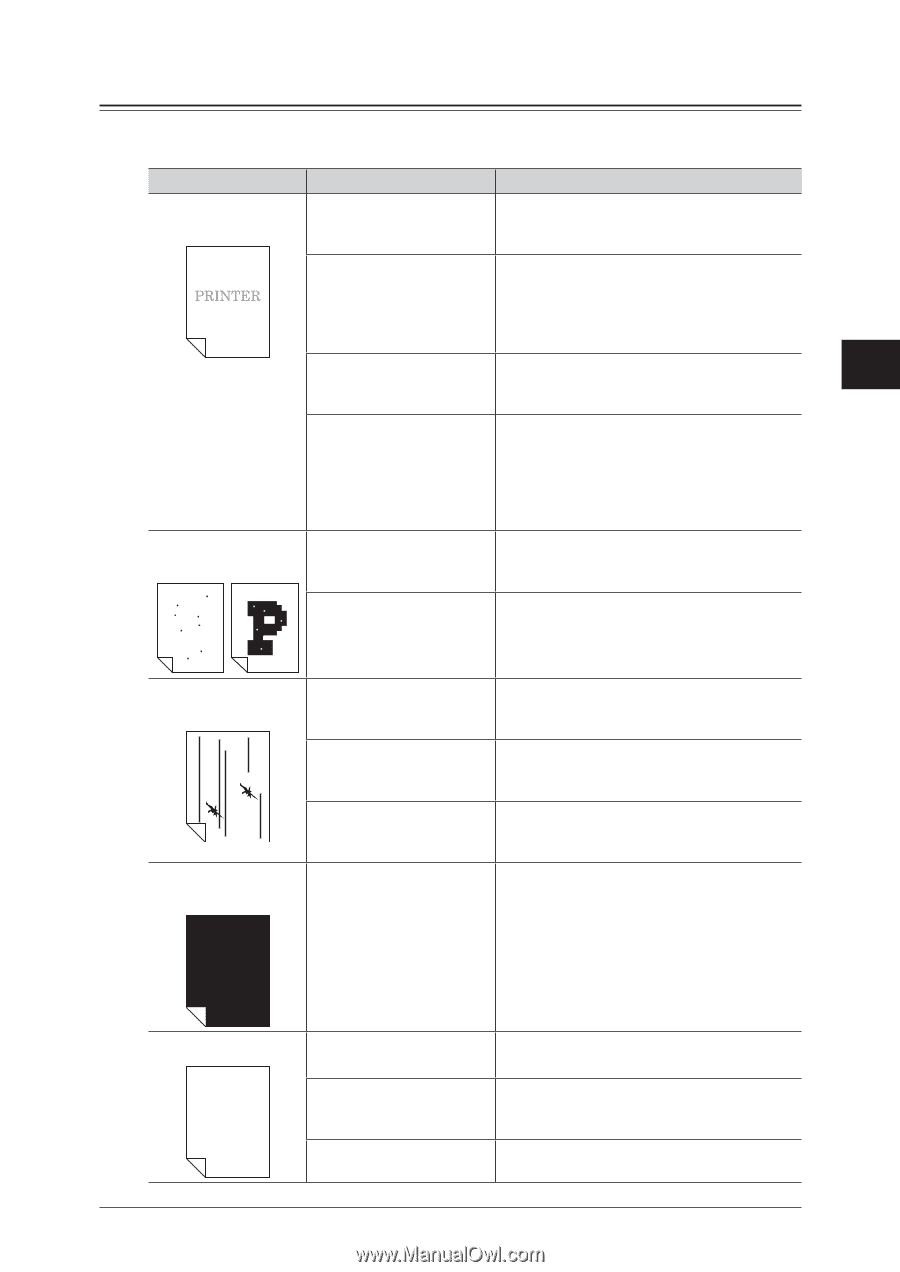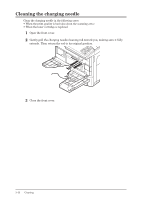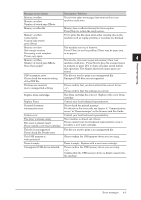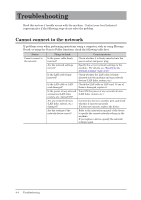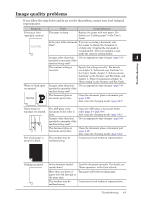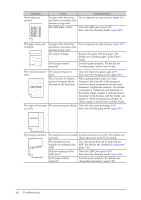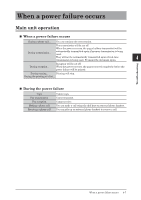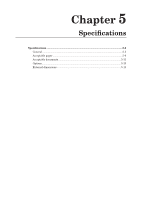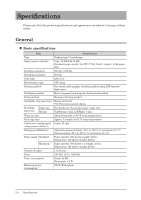Konica Minolta bizhub 25e bizhub 25e Administrators Guide - Page 104
Image quality problems - copier guide
 |
View all Konica Minolta bizhub 25e manuals
Add to My Manuals
Save this manual to your list of manuals |
Page 104 highlights
Image quality problems If you follow the steps below and do not resolve the problem, contact your local technical representative. Symptom Cause Countermeasure 1 Printing is faint The paper is damp. Replace the paper with new paper. For (smudged, unclear) details, see "Loading paper" in the User's Guide. 2 Is the color of the document If you are receiving a document, ask faint? the sender to change the document to a black color. (Copying the document is 3 recommended.) If you are making a copy, make the contrast setting darker. Is paper other than that Use an appropriate type of paper (page 5-9). 4 specified in manuals of the machine being used? Troubleshooting The contrast setting is incorrect. Specify the setting correctly. For details, see chapter 2, "Advanced copy functions" in the Copier Guide, chapter 2, "Advanced scan functions" in the Scanner and Fax Guide, and chapter 3, "Basic transmission settings" in "Basic faxing" in the Scanner and Fax Guide. White or black spots are printed Is paper other than that Use an appropriate type of paper (page 5-9). specified in manuals of the machine being used? PRINTER The document glass or document pad is dirty. Clean the document glass or document pad (page 3-10). Also, clean the charging needle (page 3-12). Black stripes or smudges are printed PRINTER The whole paper is printed in black The ADF glass or the document feeder roller is dirty. Clean the ADF glass or document feeder roller (page 3-8 and 3-10). Also, clean the charging needle (page 3-12). Is paper other than that Use an appropriate type of paper (page 5-9). specified in manuals of the machine being used? The document glass or document pad is dirty. Clean the document glass or document pad (page 3-10). Also, clean the charging needle (page 3-12). The machine may be malfunctioning. Contact your local technical representative. Nothing is printed Is the document loaded upside down? Load the document correctly. For details, see "Basic operation" in the User's Guide. More than one sheet of paper were fed through at the same time. The machine may be malfunctioning. Tap paper well before loading paper. Contact your local technical representative. Troubleshooting 4-5