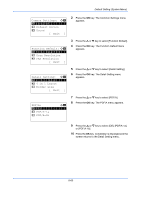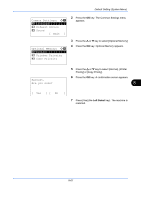Kyocera ECOSYS M6526cdn ECOSYS M6026cdn/M6526cdn/Type B Operation Guide - Page 324
Login Operation, High Comp.PDF, Standard, Quality Priority, Sys. Menu/Count., User/Job Account
 |
View all Kyocera ECOSYS M6526cdn manuals
Add to My Manuals
Save this manual to your list of manuals |
Page 324 highlights
Default Setting (System Menu) High Comp.PDF: a b *1**C*o*m*p*.**P*r*i*o*r*i*t*y***** 2 Standard 3 Quality Priority 7 Press the or key to select [High Comp.PDF]. 8 Press the OK key. The High Comp.PDF menu appears. 9 Press the or key to select [Comp. Priority], [Standard], or [Quality Priority]. 10 Press the OK key. Completed. is displayed and the screen returns to the Detail Setting menu. Login Operation Specify the character entry method in the login screen that appears when user management is enabled. Item Use Numeric Key Select Character Description Use the numeric keys to select and enter characters. Enter characters by selecting them from the character palette that appears. Use the procedure below to adjust the Login Operation. 1 Sys. Menu/Count.: a b 4 User/Job Account 5 User Property *6**C*o*m*m*o*n**S*e*t*t*i*n*g*s**** [ Exit ] In the Sys. Menu/Count. menu, press the or key to select [Common Settings]. Common Settings: a b *1 **L*a*n*g*u*a*g*e*********** 2 Default Screen 3 Sound [ Exit ] 2 Press the OK key. The Common Settings menu appears. 3 Press the or key to select [Login Operation]. 8-62