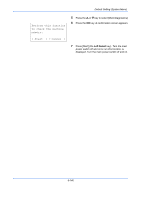Kyocera ECOSYS M6526cdn ECOSYS M6026cdn/M6526cdn/Type B Operation Guide - Page 404
Login User Name, Login Password, Login ], Date Setting, Date Format, Time Zone, Exit ], Date/Time,
 |
View all Kyocera ECOSYS M6526cdn manuals
Add to My Manuals
Save this manual to your list of manuals |
Page 404 highlights
Default Setting (System Menu) Login User Name: L b Login Password: 3 Press the or key to select [Date Setting], and press the OK key. When you are performing user management and have not logged in, a login screen will appear. Then, enter the Login User Name and Login Password to log in. [ Login ] Date Setting: a b *1 **D*a*t*e*/*T*i*m*e********** 2 Date Format 3 Time Zone [ Exit ] 4 The Date Settings menu appears. Date/Time: a b Year Month Day *2009* 01 01 (Time Zone:Tokyo ) 5 Press the or key to select [Date/Time]. 6 Press the OK key. The screen to enter the date of Date/Time appears. Date/Time: a b Hour Min. Second ****11 : 45: 50 (Time Zone:Tokyo ) 7 Set the date. Press the or key to move to the item (Year / Month / Day) you want to enter. Press the or key to set each item. 8 Press the OK key. The screen to enter the time of Date/Time appears. 9 Set the time. Press the or key to move to the item (Hour / Min. / Second) you want to enter. Press the or key to set each item. 10 Press the OK key. Completed. is displayed and the screen returns to the Date Settings menu. 8-142