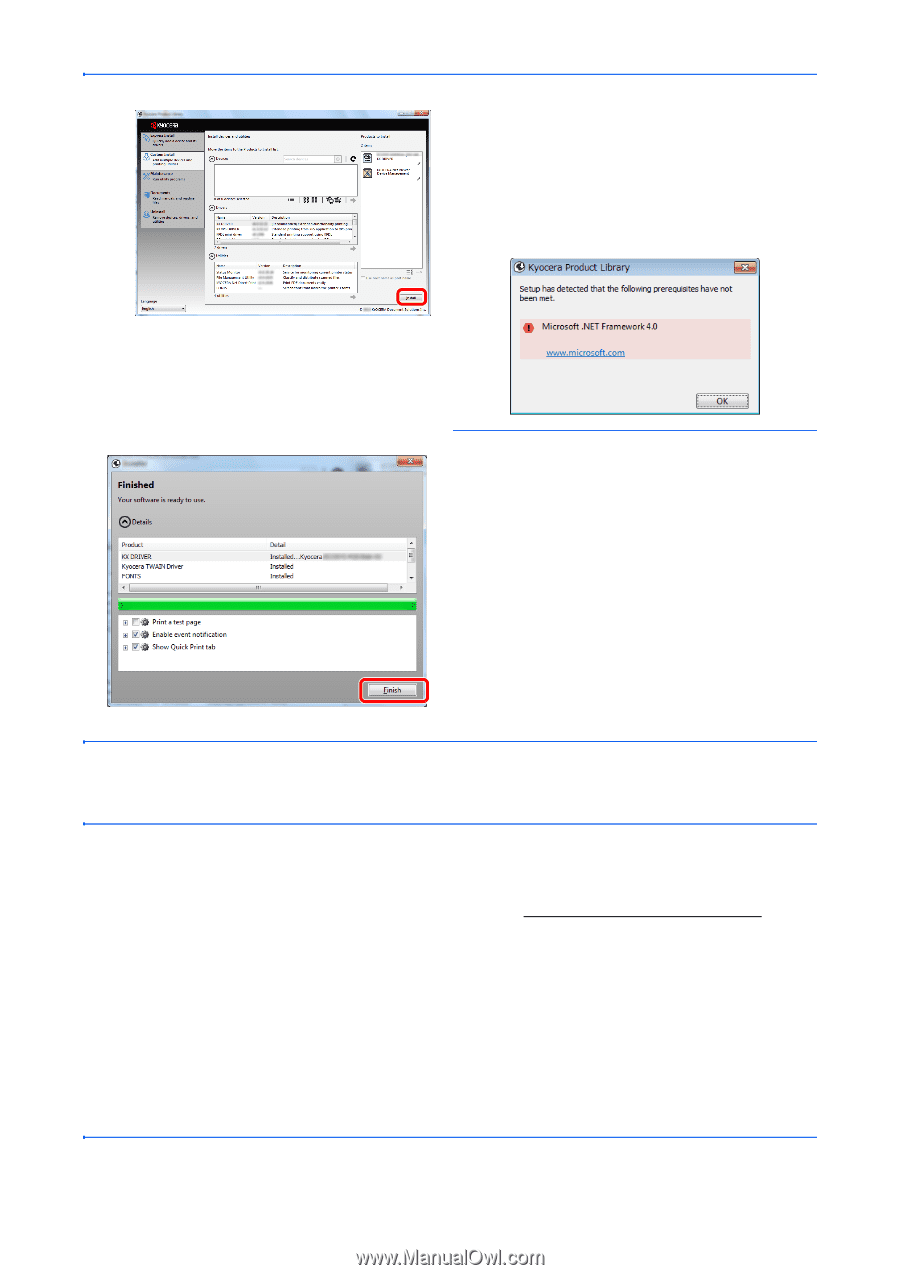Kyocera ECOSYS M6526cdn ECOSYS M6026cdn/M6526cdn/Type B Operation Guide - Page 76
Preparation before Use, Printing System, Driver User Guide, Microsoft .NET Framework 4.0 beforehand.
 |
View all Kyocera ECOSYS M6526cdn manuals
Add to My Manuals
Save this manual to your list of manuals |
Page 76 highlights
Preparation before Use 7 Click [Install]. NOTE: • If the Windows security window appears, click [Install this driver software anyway]. • To install Status Monitor, it is necessary to install Microsoft .NET Framework 4.0 beforehand. 8 Finish the installation. When "Your software is ready to use" appears, you can use the software. To print a test page, click the "Print a test page" checkbox and select the machine. Click [Finish] to exit the wizard. NOTE: When you have selected [Device settings] in Windows XP, the dialog box for device setting will appear after [Finish] is clicked. Configure the settings for options installed on the machine. Device settings can be configured after the installation is completed. For details, refer to the Device Settings in the Printing System Driver User Guide on the DVD. If a system restart message appears, restart the computer by following the screen prompts. This completes the printer driver installation procedure. The TWAIN driver can be installed if the machine and computer are connected via a network. If you are installing the TWAIN driver, continue by configuring the Setting TWAIN Driver on page 2-33. 2-28