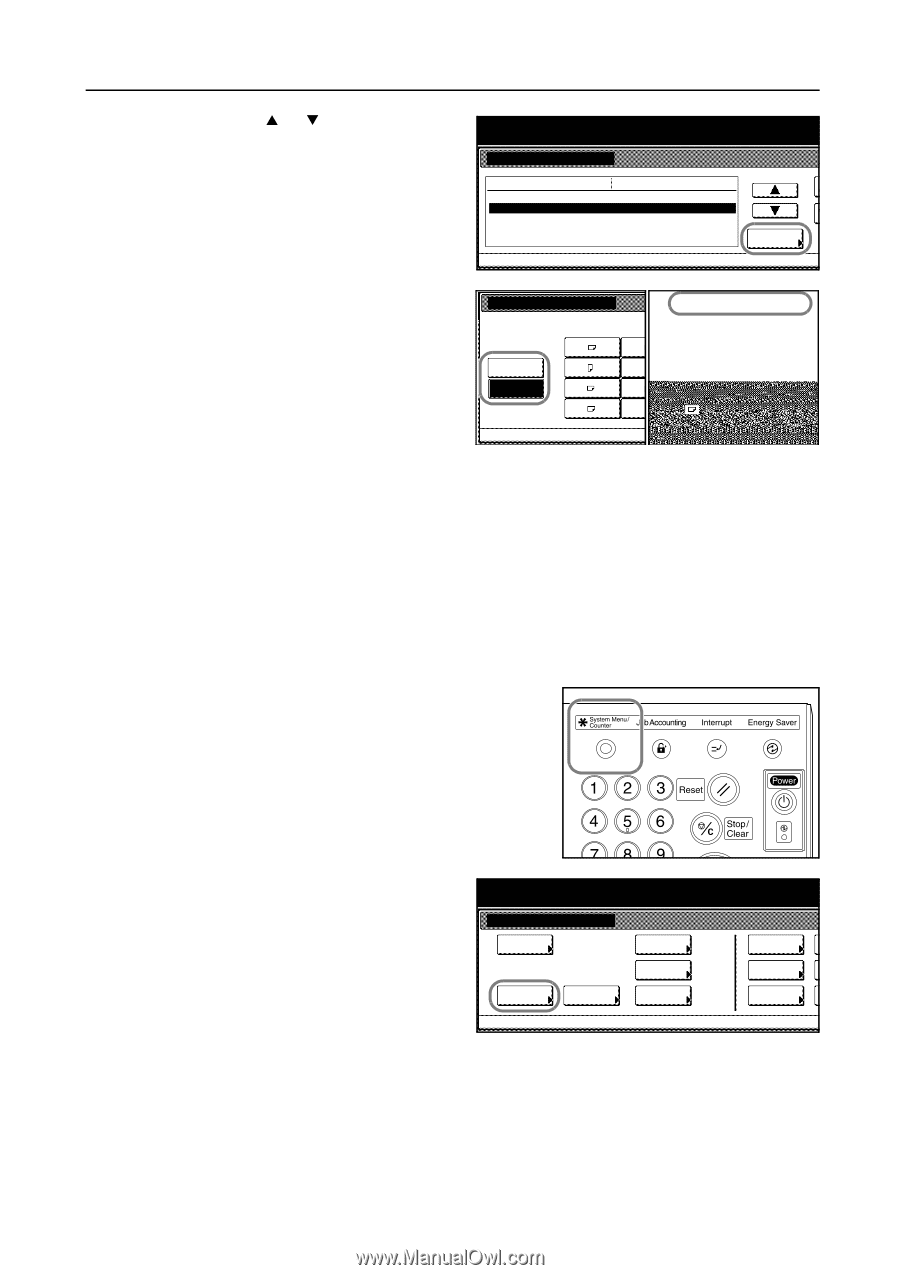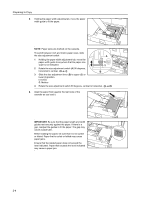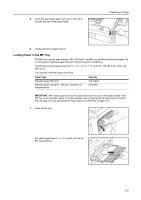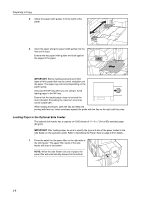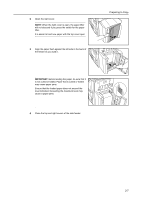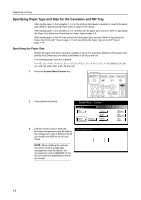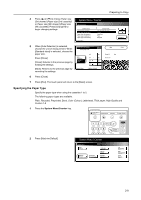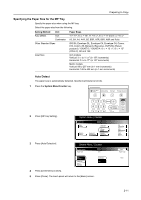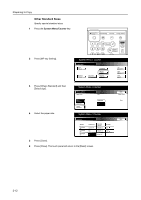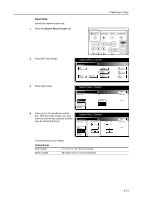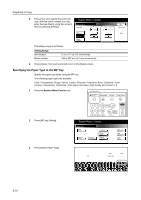Kyocera KM-6030 6030/8030 Operation Guide (Basic Edition) Rev-4 - Page 45
Specifying the Paper Type
 |
View all Kyocera KM-6030 manuals
Add to My Manuals
Save this manual to your list of manuals |
Page 45 highlights
Preparing to Copy 4 Press [S] or [T] to choose Paper size [3rd drawer] (Paper size [3rd cassette]) or Paper size [4th drawer] (Paper size [4th cassette]). Press [Change #] to begin changing settings. System Menu / Counter Machine Default Default menu Auto drawer switching Paper size (3rd drawer) Paper size (4th drawer) Paper type (1st drawer) Paper type (2nd drawer) Setting mode On / All types of paper 11x17" Auto/Inch Plain Recycled System Menu Change # 5 When [Auto Detection] is selected, choose the unit of measurement. When [Standard sizes] is selected, choose the paper size. Press [Close]. [Close]: Returns to the previous page by holding the settings. Paper size (3rd drawer) Select paper size. A3 Auto Detection A4 Standard sizes A4 A5 Back Close B4 B5 B5 Folio 5½x8 ½" 16K 8½x13 ½" 8½x13" 8K [Back]: Returns to the previous page by canceling the settings. System Menu - Machine Default 6 Press [Close]. 7 Press [End]. The touch panel will return to the [Basic] screen. Specifying the Paper Type Specify the paper type when using the cassettes 1 to 5. The following paper types are available. Plain, Recycled, Preprinted, Bond, Color (Colour), Letterhead, Thick paper, High Quality and Custom 1-8 1 Press the System Menu/Counter key. 2 Press [Machine Default]. System Menu / Counter System Menu Copy Default Machine Default Document Management Language MP tray Setting Register Orig. Size Job Accounting BOX Management Print Report 2-9