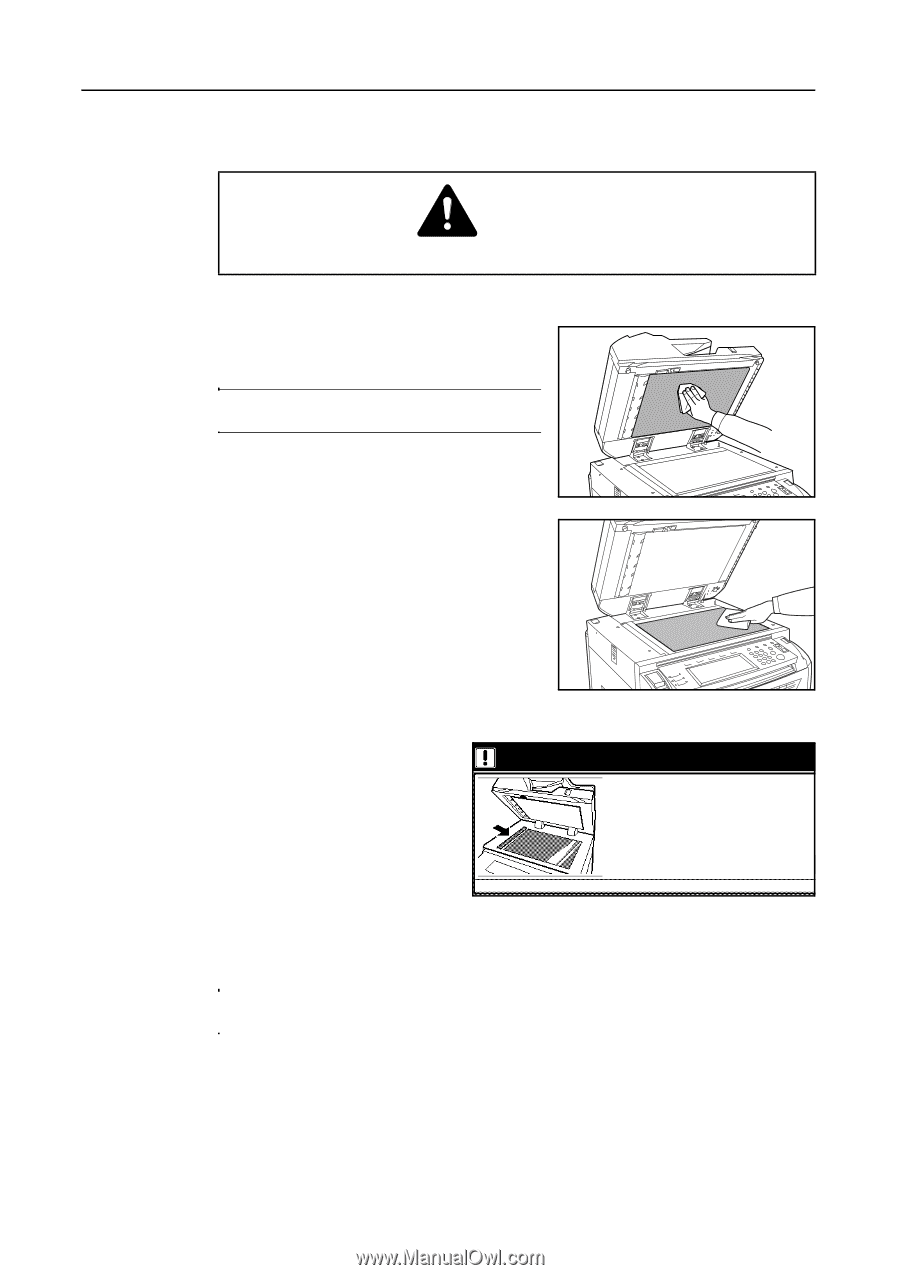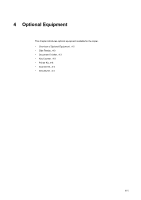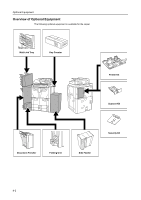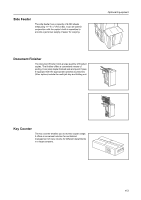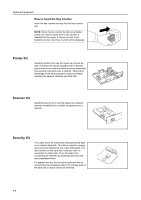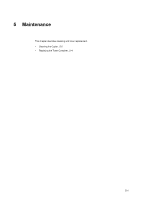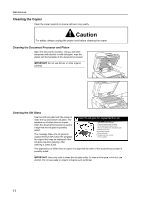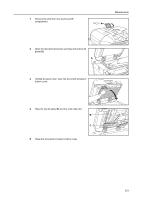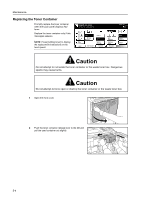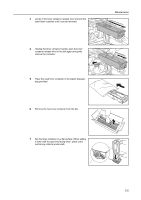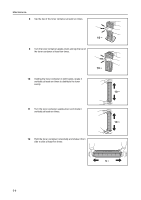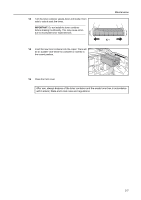Kyocera KM-6030 6030/8030 Operation Guide (Basic Edition) Rev-4 - Page 82
Cleaning the Copier
 |
View all Kyocera KM-6030 manuals
Add to My Manuals
Save this manual to your list of manuals |
Page 82 highlights
Maintenance Cleaning the Copier Clean the copier regularly to ensure optimum copy quality. Caution For safety, always unplug the power cord before cleaning the copier. Cleaning the Document Processor and Platen Open the document processor. Using a soft cloth dampened with alcohol or mild detergent, wipe the platen and the backside of the document processor. IMPORTANT: Do not use thinner or other organic solvents. Cleaning the Slit Glass Use the cloth provided with the copier to clean the top and bottom slit glass. The appearance of black lines on copies when the document processor is used is a sign that the slit glass is possibly soiled. The message Clean the slit glass for original fed from DP (Clean the slit glass for original fed) may be displayed if the slit glass requires cleaning. After cleaning it, press [End]. Clean the slit glass for original fed from DP. 1. Open the Document Processor 2. Clean the long thin glass (slit glass) and the glass located inside the lower DP cover and white roller with attached cloth 3. Close the cover and the Document Processor 4. Press the End Key If the glass and roller are dirty, lines may appear The appearance of white lines on copies is a sign that the roller of the document processor is possibly soiled. IMPORTANT: Use a dry cloth to clean the slit glass softly. To wipe out the glue or ink dirt, use alcohol. Do not use water or organic solvents such as thinner. 5-2