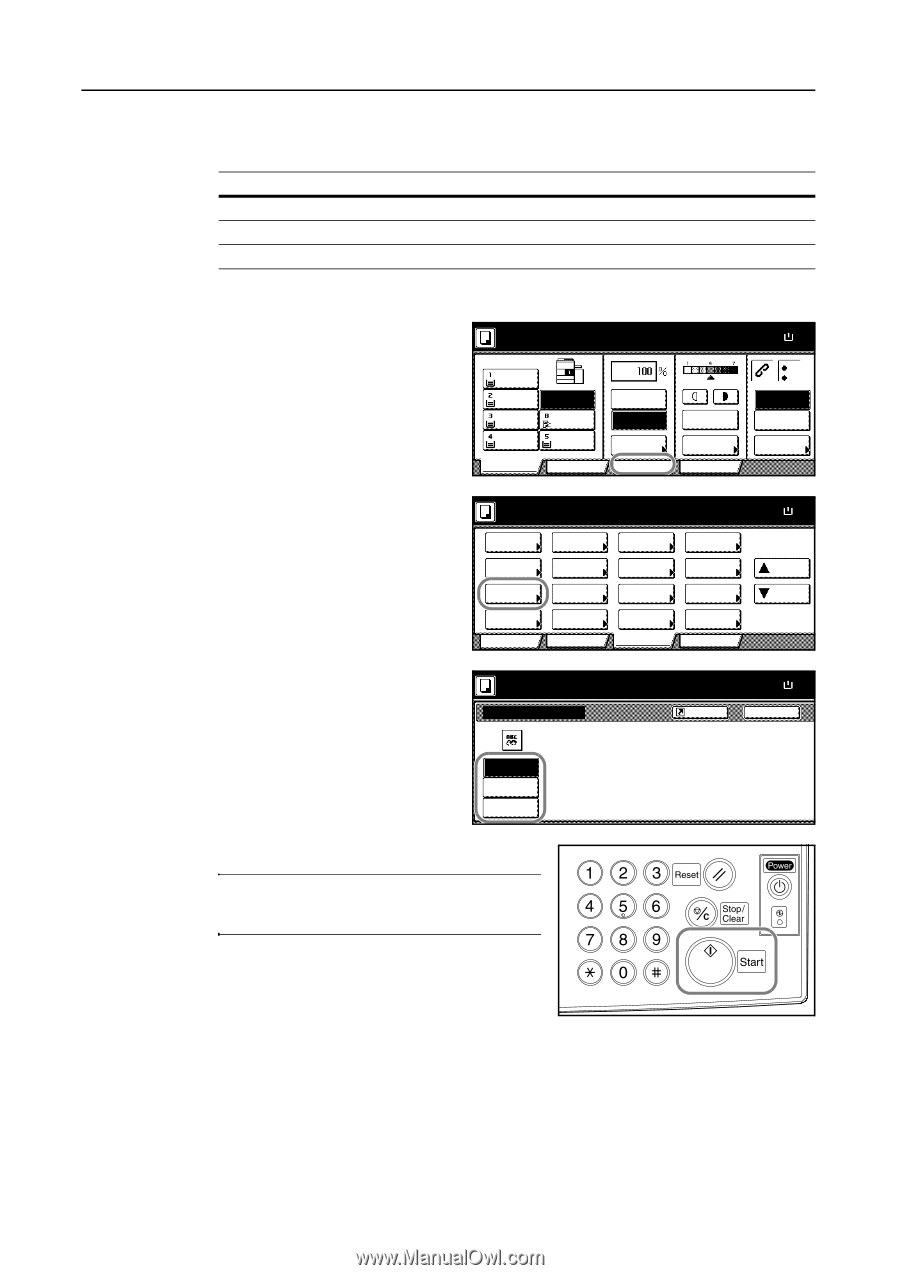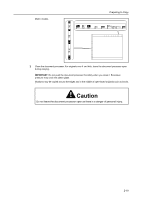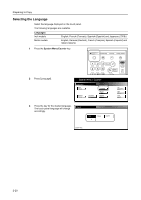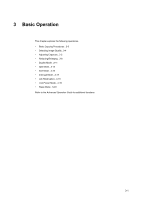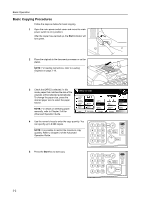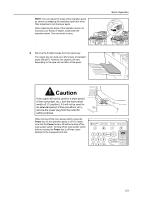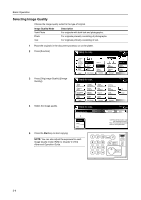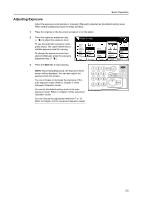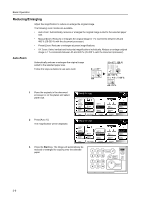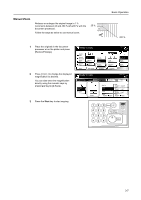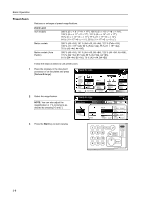Kyocera KM-6030 6030/8030 Operation Guide (Basic Edition) Rev-4 - Page 60
Selecting Image Quality
 |
View all Kyocera KM-6030 manuals
Add to My Manuals
Save this manual to your list of manuals |
Page 60 highlights
Basic Operation Selecting Image Quality Choose the image quality suited to the type of original. Image Quality Mode Text+Photo Photo Text Description For originals with both text and photographs. For originals primarily consisting of photographs. For originals primarily consisting of text. 1 Place the originals in the document processor or on the platen. 2 Press [Function]. Ready to copy. 3 Press [Orig.Image Quality] ([Image Quality]). 4 Select the image quality. 11x8½" Plain 11x8½" Recycled 11x17" Plain 8½x11" Plain Basic APS MP tray Plain 11x8½" Plain User choice Auto % 100% Reduce /Enlarge Function Auto Exposure Exposure Mode Program Ready to copy. Select Paper Exposure Mode Orig.Image Quality Sort/ Offset Basic 2 sided/ Separation Reduce /Enlarge Margin/ Centering Border Erase User choice Select Orig.Size Auto Selection Page # Cover Mode Function Combine Batch Scanning Form Overlay Booklet Program Ready to copy. Orig.Image Quality Shortcut Paper Size 11x8½ 100% Staple Off Staple Left Top Staple /Punch Paper Size 11x8½ 100% Up Down Paper Size 11x8½ 100% Back Text+Photo Photo Text 5 Press the Start key to start copying. NOTE: You can also adjust the exposure for each Image Quality mode. Refer to Chapter 3 of the Advanced Operation Guide. Text+Photo:Set this mode to copy o with mixed text and photo. Photo: For copying photo and pictu Text: For copying text pages 3-4