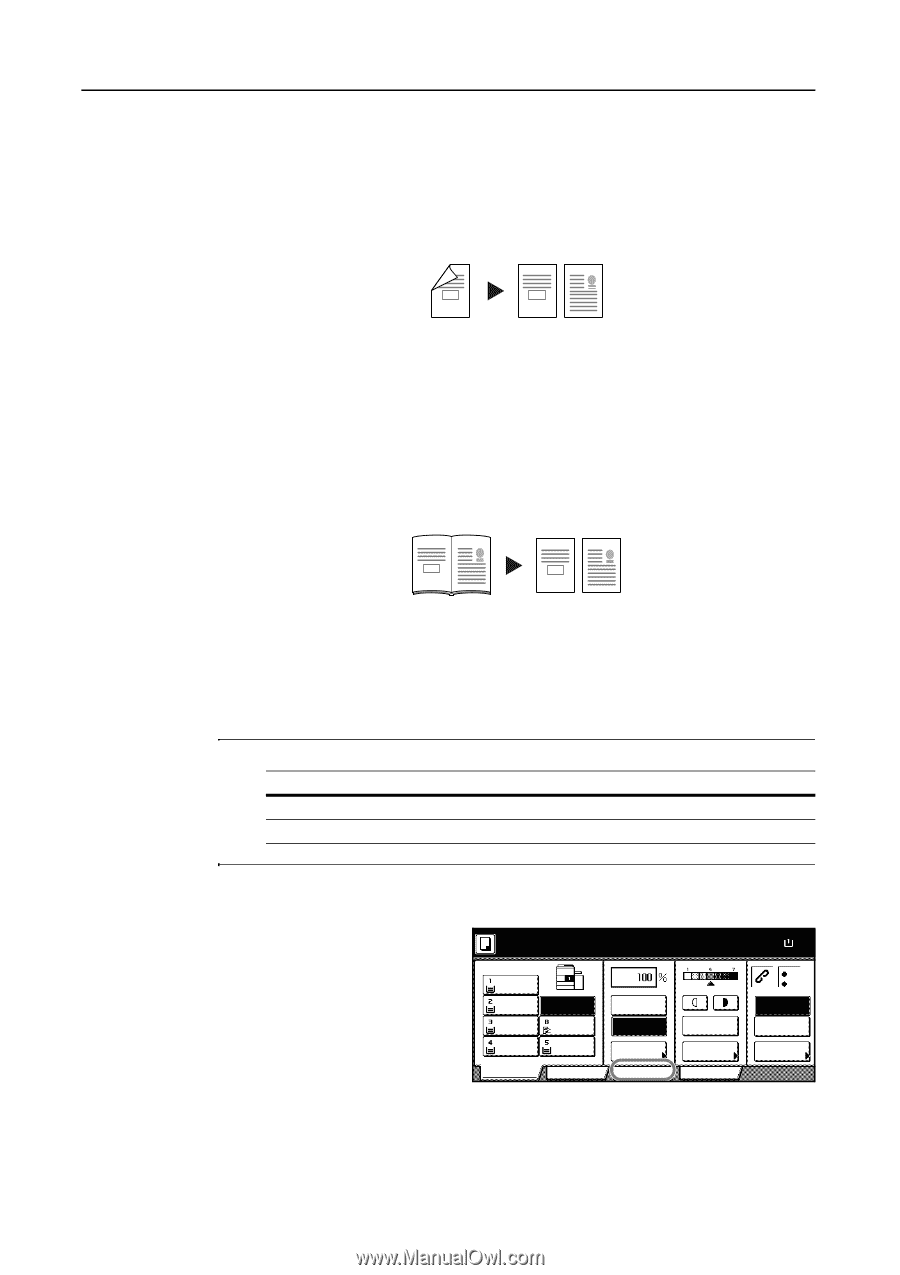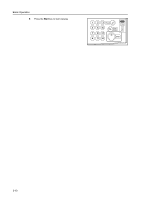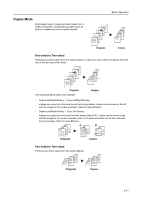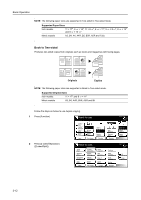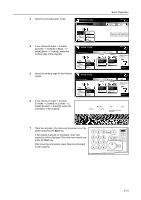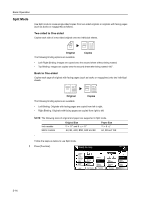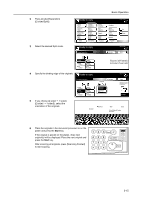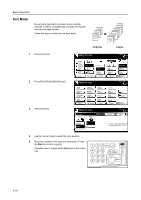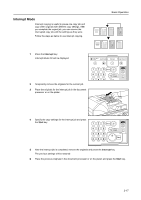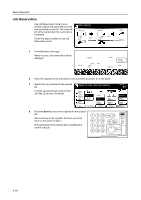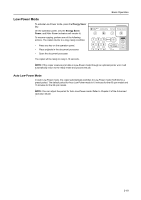Kyocera KM-6030 6030/8030 Operation Guide (Basic Edition) Rev-4 - Page 70
Split Mode
 |
View all Kyocera KM-6030 manuals
Add to My Manuals
Save this manual to your list of manuals |
Page 70 highlights
Basic Operation Split Mode Use Split mode to create single-sided copies from two-sided originals or originals with facing pages (such as books or magazines) as follows. Two-sided to One-sided Copies each side of a two-sided original onto two individual sheets. 1 1 2 2 Original The following binding options are available. Copies • Left-/Right Binding: Images are copied onto the second sheet without being rotated. • Top Binding: Images are copied onto the second sheet after being rotated 180°. Book to One-sided Copies each page of originals with facing pages (such as books or magazines) onto two individual sheets. 1 2 1 2 Original Copies The following binding options are available. • Left Binding: Originals with facing pages are copied from left to right. • Right Binding: Originals with facing pages are copied from right to left. NOTE: The following sizes of original and paper are supported in Split mode. Inch models Metric models Original Size 11 × 17" and 8 1/2 × 11" A3, B4, A4R, B5R, A5R and 8K Paper Size 11 × 8 1/2" A4, B5 and 16K Follow the steps as below to use Split mode. 1 Press [Function]. Ready to copy. 11x8½" Plain 11x8½" Recycled 11x17" Plain 8½x11" Plain Basic APS MP tray Plain 11x8½" Plain User choice Auto % 100% Reduce /Enlarge Function Auto Exposure Exposure Mode Program Paper Size 11x8½ 100% Staple Off Staple Left Top Staple /Punch 3-14