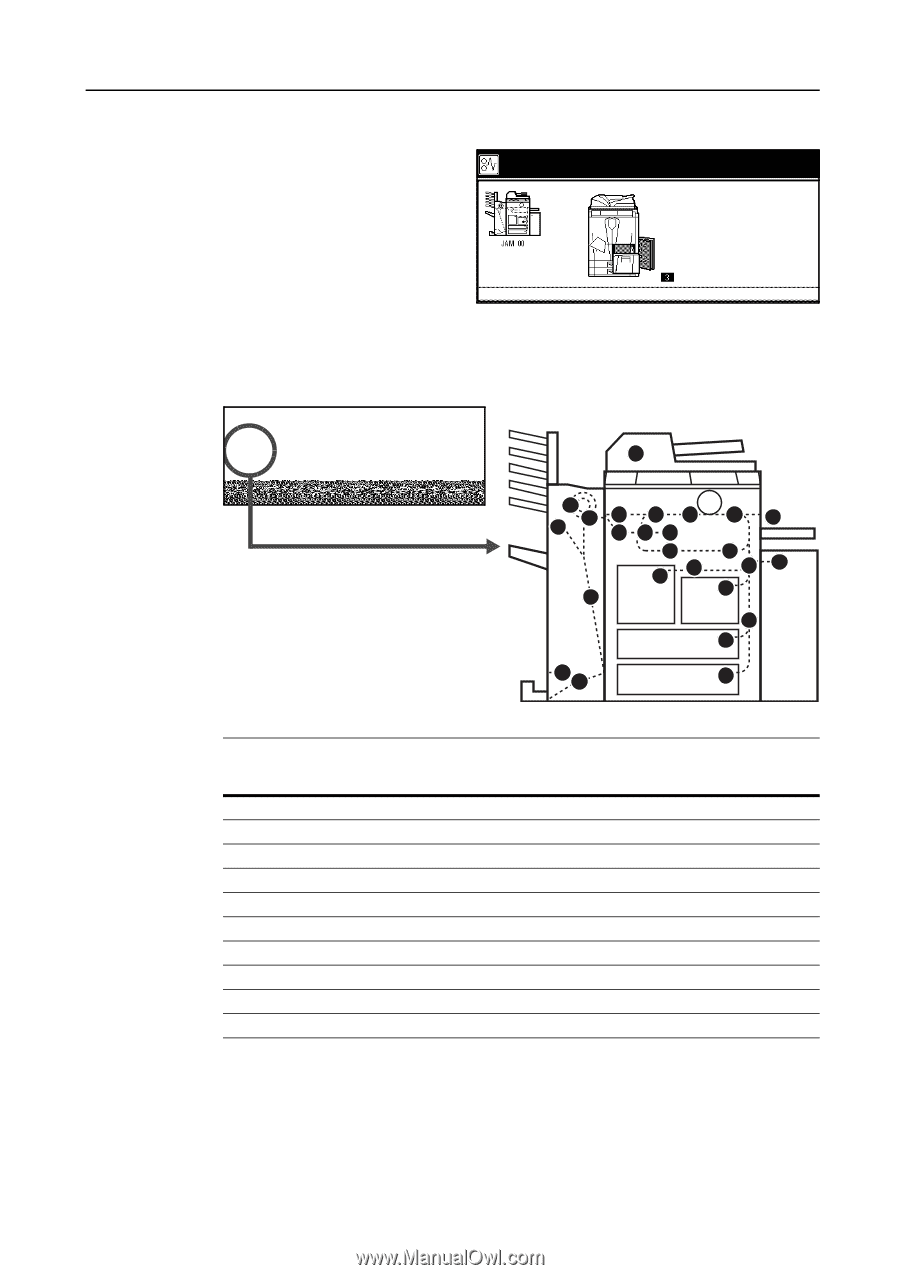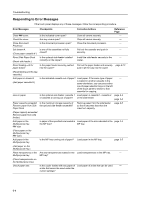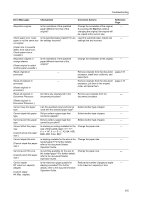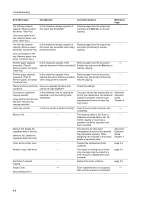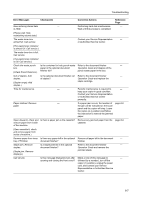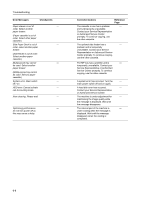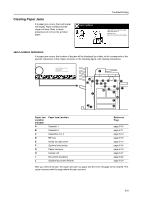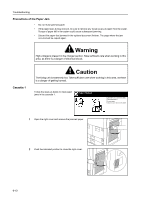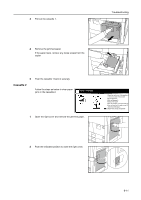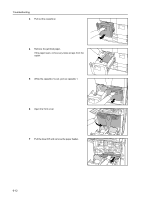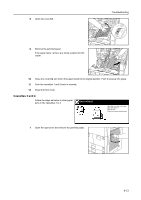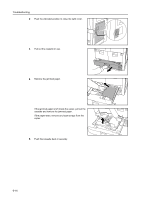Kyocera KM-6030 6030/8030 Operation Guide (Basic Edition) Rev-4 - Page 97
Clearing Paper Jams
 |
View all Kyocera KM-6030 manuals
Add to My Manuals
Save this manual to your list of manuals |
Page 97 highlights
Clearing Paper Jams If a paper jam occurs, the touch panel will display Paper misfeed and the copier will stop. Refer to these procedures to remove the jammed paper. Paper misfeed. Troubleshooting 1.Open right cover, and remove paper. 2.Open paper drawer 1. 3.Remove paper. 4.Close the cover and reset the drawer. Jam Location Indicators If a paper jam occurs, the location of the jam will be displayed by a letter, which corresponds to the specific component in the copier, as shown in the following figure, with clearing instructions. Paper misfeed. 1.Open right cover, and remove paper. 2.Open paper drawer 1. 3.Remove paper. 4.Close the cover and reset the drawer. I J JJ J G GG GGH H BB GD H EF A E C JJ C Paper Jam Location Indicator A B C D E F G H I J Paper Jam Location Cassette 1 Cassette 2 Cassettes 3 or 4 MP tray Inside the right cover Optional side feeder Paper conveyor Duplex unit Document processor Optional document finisher Reference Page page 6-10 page 6-11 page 6-13 page 6-15 page 6-15 page 6-16 page 6-18 page 6-21 page 6-22 page 6-24 After you remove the jam, the copier will warm up again and the error message will be cleared. The copier resumes with the page where the jam occurred. 6-9