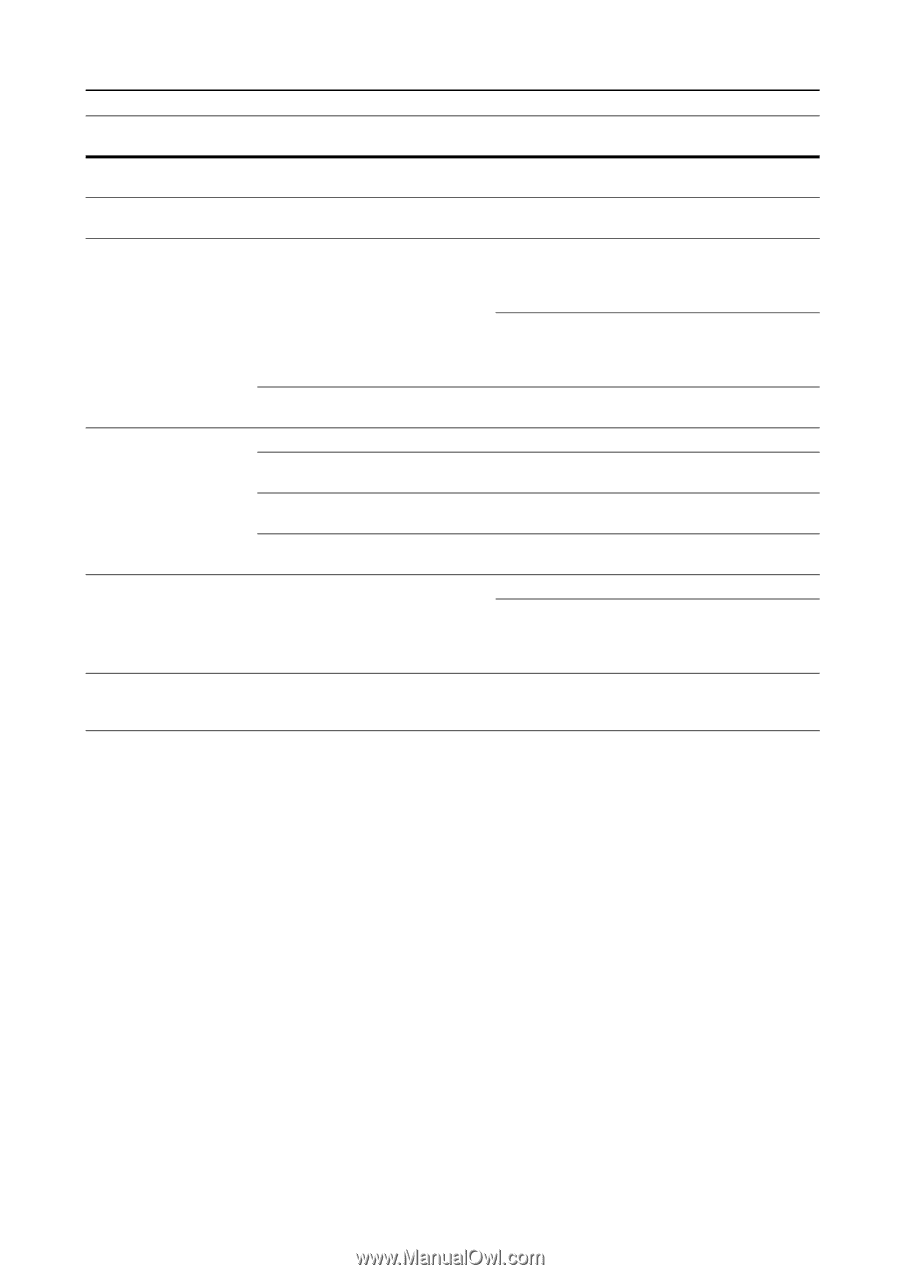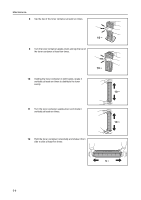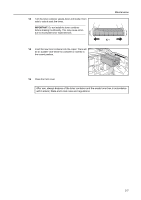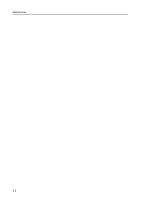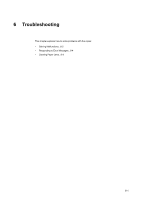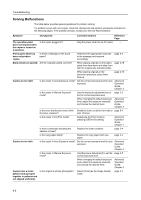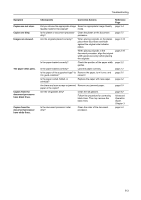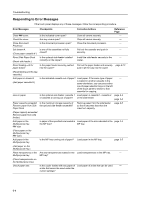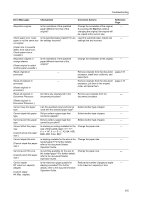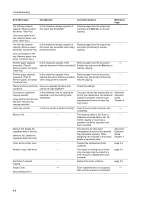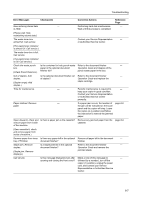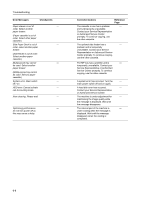Kyocera KM-6030 6030/8030 Operation Guide (Basic Edition) Rev-4 - Page 91
Corrective Actions
 |
View all Kyocera KM-6030 manuals
Add to My Manuals
Save this manual to your list of manuals |
Page 91 highlights
Troubleshooting Symptom Copies are not clear. Copies are dirty. Images are skewed. The paper often jams. Copies from the document processor have black lines. Copies from the document processor have white lines. Checkpoints Corrective Actions Reference Page Did you choose the appropriate Image Select an appropriate Image Quality page 3-4 Quality mode for the original? mode. Is the platen or document processor Clean the platen or the document dirty? processor. page 5-2 Are the originals placed correctly? When placing originals on the platen, place them face-down and flush against the original size indicator plates. page 2-18 When placing originals in the document processor, align the original width guides securely before placing the originals. page 2-16 Is the paper loaded correctly? Check the position of the paper width page 2-2 guides. Is the paper loaded correctly? Load the paper correctly. page 2-2 Is the paper of the supported type? Is Remove the paper, turn it over, and page 2-2 it in good condition? reload it. Is the paper curled, folded, or wrinkled? Replace the paper with new paper. page 2-2 Are there any loose scraps or jammed Remove any jammed paper. paper in the copier? page 6-9 Are the slit glasses dirty? Clean the slit glasses. page 5-2 Follow the procedure for correcting black lines. This may remove the black lines. Advanced Operation Guide, Chapter 3 Is the document processor roller dirty? Clean the roller of the document processor. page 5-2 6-3