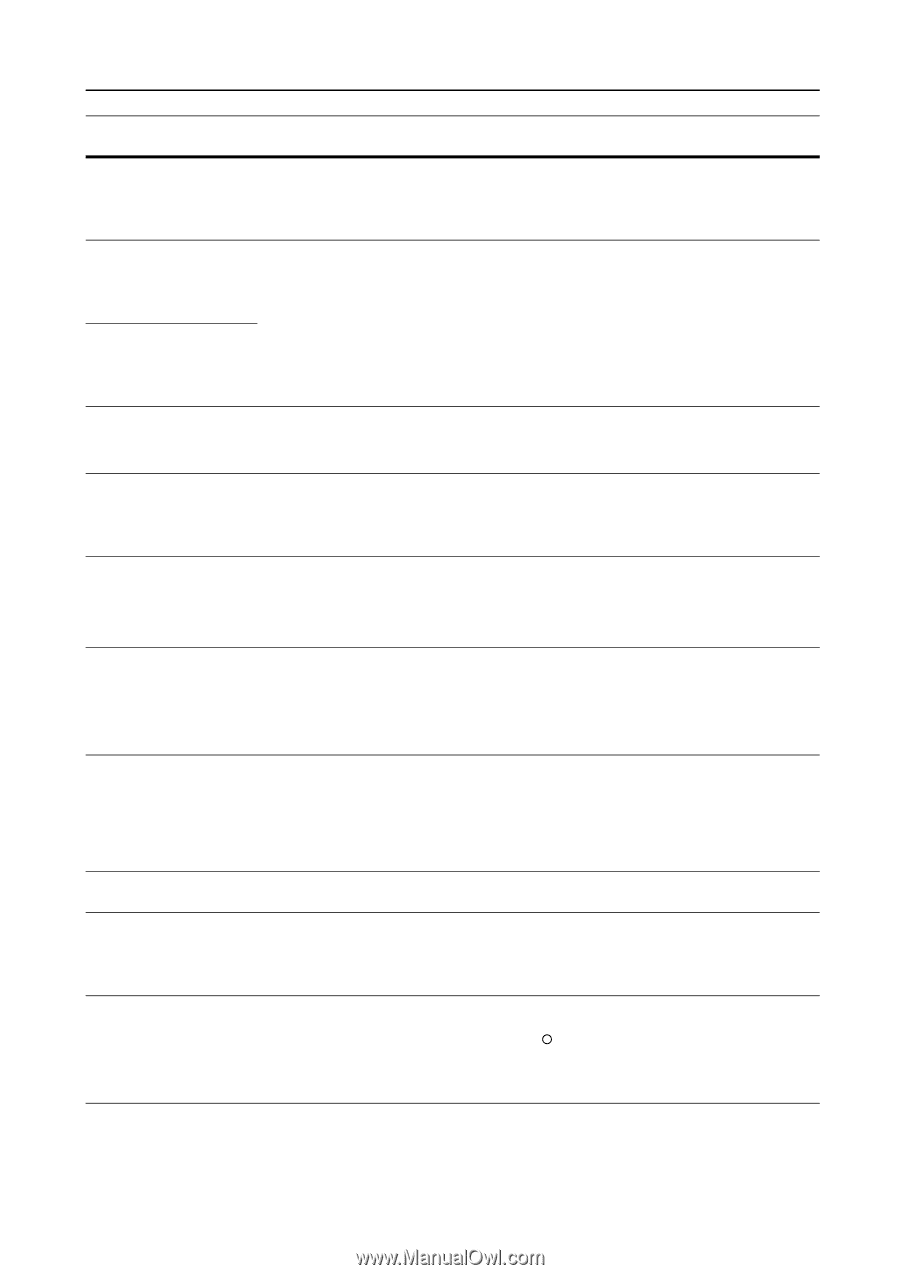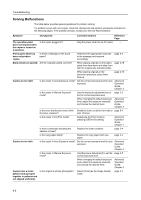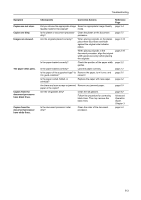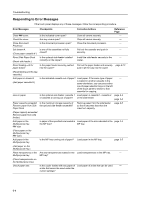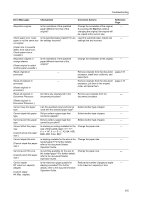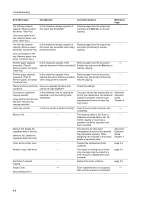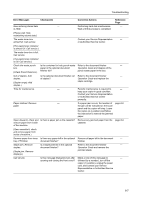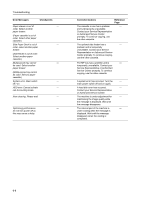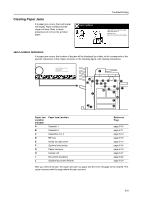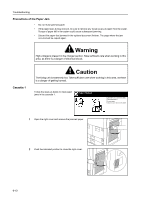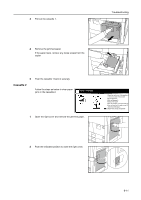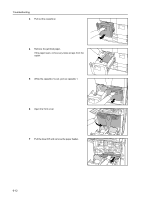Kyocera KM-6030 6030/8030 Operation Guide (Basic Edition) Rev-4 - Page 95
Error Messages, Checkpoints, Corrective Actions, Reference - cartridge
 |
View all Kyocera KM-6030 manuals
Add to My Manuals
Save this manual to your list of manuals |
Page 95 highlights
Troubleshooting Error Messages Checkpoints Corrective Actions Reference Page Now restoring stored data in HDD. - Performing hard disk maintenance. - Wait until the process is completed. (Please wait. Now maintaining stored data.) The waste toner box almost full. Call service. - Contact your Service Representative - or Authorized Service Center. (The waste toner container is almost full. Call service.) The waste toner box is full. Call service. (The waste toner container is full. Call service.) Check the waste punch Is the container for hole punch waste Refer to the document finisher - box. paper in the optional document Operation Guide and dispose of the (Check Punch Hole box.) finisher full? punch waste paper in the box. Out of staples. Add Is the optional document finisher out Refer to the document finisher - staples. of staples? Operation Guide and replace the (Stapler empty. Add staple cartridge. staples.) Time for maintenance. - Periodic maintenance is required to - keep your copier in good condition. Contact your Service Representative or Authorized Service Center promptly. Paper misfeed. Remove paper. - If a paper jam occurs, the location of page 6-9 the jam will be indicated on the touch panel and the copier will stop. Leave the copier on (| position) and follow the instruction to remove the jammed paper. Open drawer #, check and Is there a paper jam in the cassette? Remove any jammed paper from the page 6-9 remove paper from inside cassette. of the machine. (Open cassette #, check and remove paper from inside of machine.) Remove paper from inner Is there any paper left in the optional Remove all paper left in the document - tray of Finisher. document finisher? finisher. Staple jam. Remove Is a staple jammed in the optional Refer to the document finisher - staples. document finisher? Operation Guide and remove the (Staple jam. Remove jammed staple. staple(s).) Call service. Is this message displayed even after Make a note of this message (C - opening and closing the front cover? followed by a number), turn off the copier ({ position), unplug the power cord, and contact your Service Representative or Authorized Service Center. 6-7