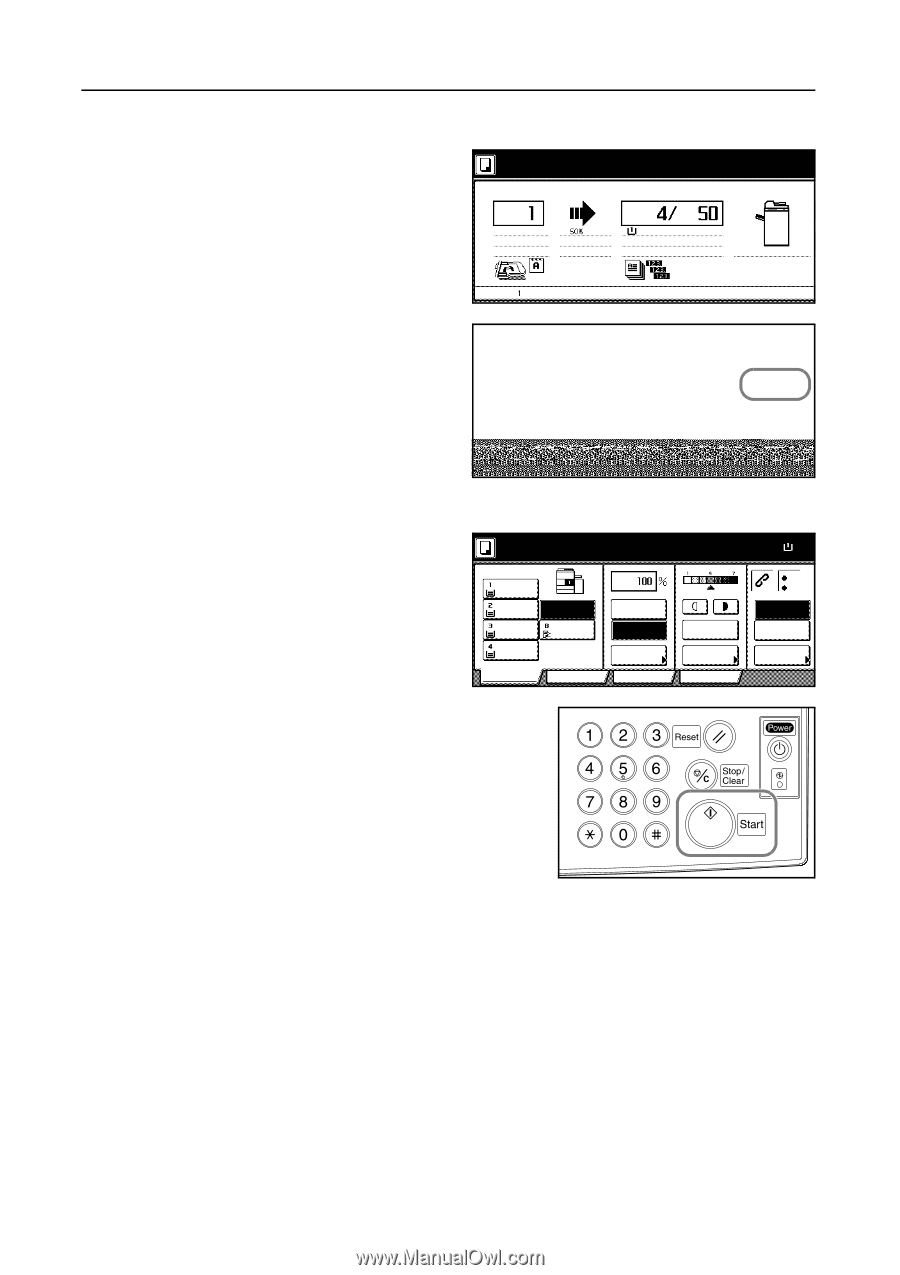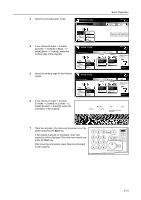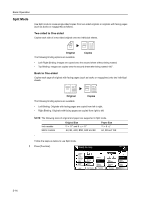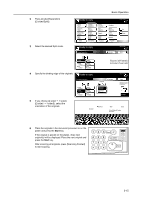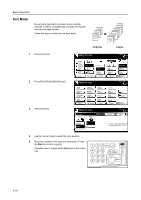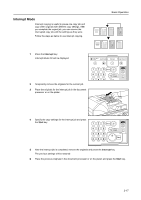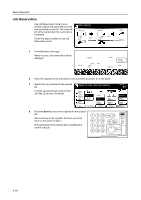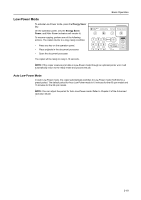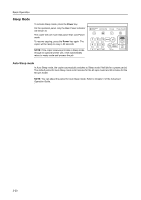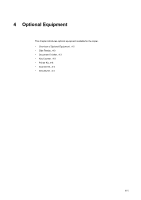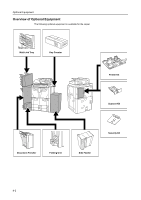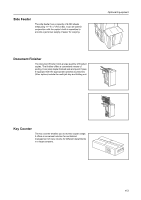Kyocera KM-6030 6030/8030 Operation Guide (Basic Edition) Rev-4 - Page 74
Job Reservation
 |
View all Kyocera KM-6030 manuals
Add to My Manuals
Save this manual to your list of manuals |
Page 74 highlights
Basic Operation Job Reservation Use Job Reservation mode to scan another original and queue the job while processing the current job. The reserved job will be started after the current job is completed. Follow the steps as below to use Job Reservation mode. Now copying. Orig. Page 11x8½" 1 sided Rear Auto % Job Count/Set 11x8½" 1 sided Sort Plain 1 Press [Reserve next copy]. opying. Ready to copy. (Job reservation) will be displayed. Count/Set Output Auto % 11x8½" 1 sided Sort Plain Left tray Output Left tray Rem Reserve next copy Pause Remain.Time 2 Place the originals for the queued job in the document processor or on the platen. 3 Specify the copy settings for the queued job. To finish queuing the job, press [Finish Job Res.] ([Job resrv. finished]). Ready to copy. (Job reservation) 11x8½" Plain 11x8½" Recycled 11x17" Plain 8½x11" Plain APS MP tray Color Basic User choice Auto % 100% Reduce /Enlarge Function Auto Exposure Exposure Mode Program Paper Size 11x8½ 100% Staple Off Staple Left Top Staple /Punch 4 Press the Start key to scan the originals for the queued job. After scanning all the originals, the touch panel will return to the screen of step 1. The queued job will be started after completing the current copy job. 3-18