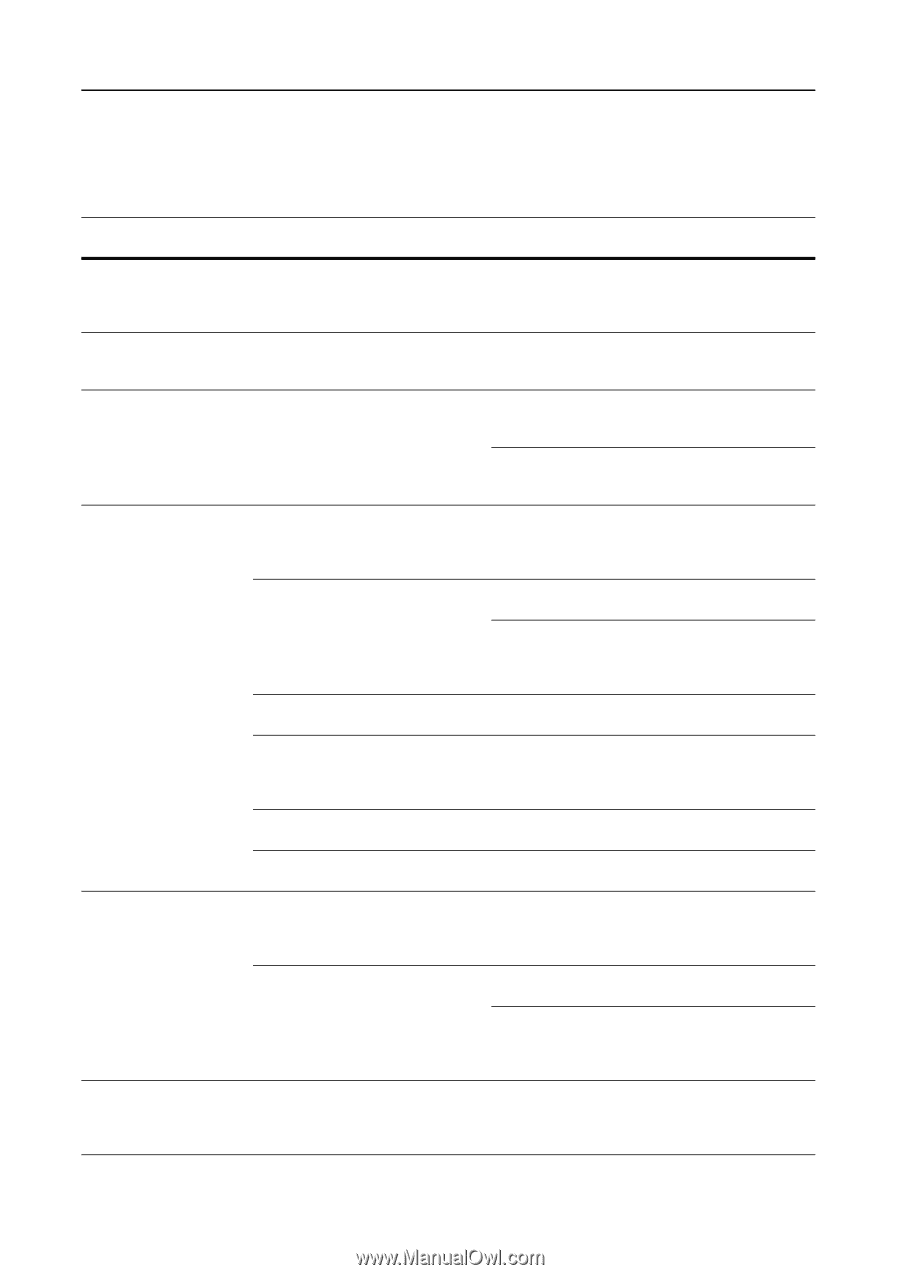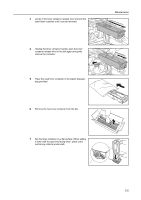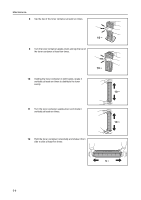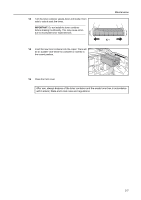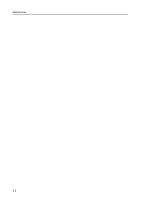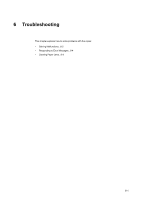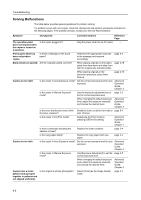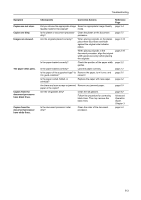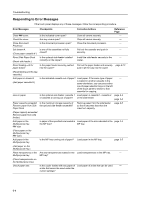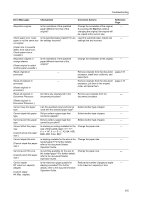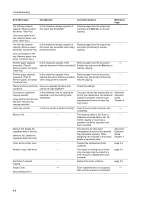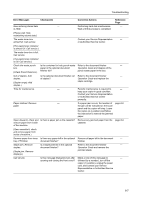Kyocera KM-6030 6030/8030 Operation Guide (Basic Edition) Rev-4 - Page 90
Solving Malfunctions
 |
View all Kyocera KM-6030 manuals
Add to My Manuals
Save this manual to your list of manuals |
Page 90 highlights
Troubleshooting Solving Malfunctions The table below provides general guidelines for problem solving. If a problem occurs with your copier, check the checkpoints and perform procedures indicated on the following pages. If the problem persists, contact your Service Representative. Symptom Checkpoints Corrective Actions Reference Page The operation panel does not respond when the copier is turned on (| position). Is the copier plugged in? Plug the power cord into an AC outlet. - Pressing the Start key does not produce copies. Is there a message on the touch panel? Determine the appropriate response to the message and respond accordingly. page 6-4 Blank sheets are ejected. Are the originals loaded correctly? When placing originals on the platen, page 2-18 place them face-down and align them with the original size indicator plates. When placing originals in the document processor, place them face-up. page 2-16 Copies are too light. Is the copier in Auto Exposure mode? Set the correct exposure level for auto exposure. Advanced Operation Guide, Chapter 3 Is the copier in Manual Exposure mode? Use the exposure adjustment key to page 3-5 set the correct exposure level. When changing the default exposure level, adjust the exposure manually and choose the desired level. Advanced Operation Guide, Chapter 3 Is the toner distributed evenly within Shake the toner container from side to page 5-4 the toner container? side 10 times. Is the copier in EcoPrint mode? Deactivate EcoPrint mode by pressing [Off] for this setting. Advanced Operation Guide, Chapter 1 Is there a message indicating the addition of toner? Replace the toner container. page 5-4 Is the copy paper damp? Replace the copy paper with new paper. page 2-2 Copies are too dark. Is the copier in Auto Exposure mode? Set the correct exposure level for auto exposure. Advanced Operation Guide, Chapter 3 Is the copier in Manual Exposure mode? Use [Exposure Adjustment] to set the page 3-5 correct exposure level. When changing the default exposure level, adjust the exposure manually and choose the desired level. Advanced Operation Guide, Chapter 3 Copies have a moire pattern (dots grouped together in patterns and not aligned uniformly). Is the original a printed photograph? Select [Photo] as the Image Quality mode. page 3-4 6-2