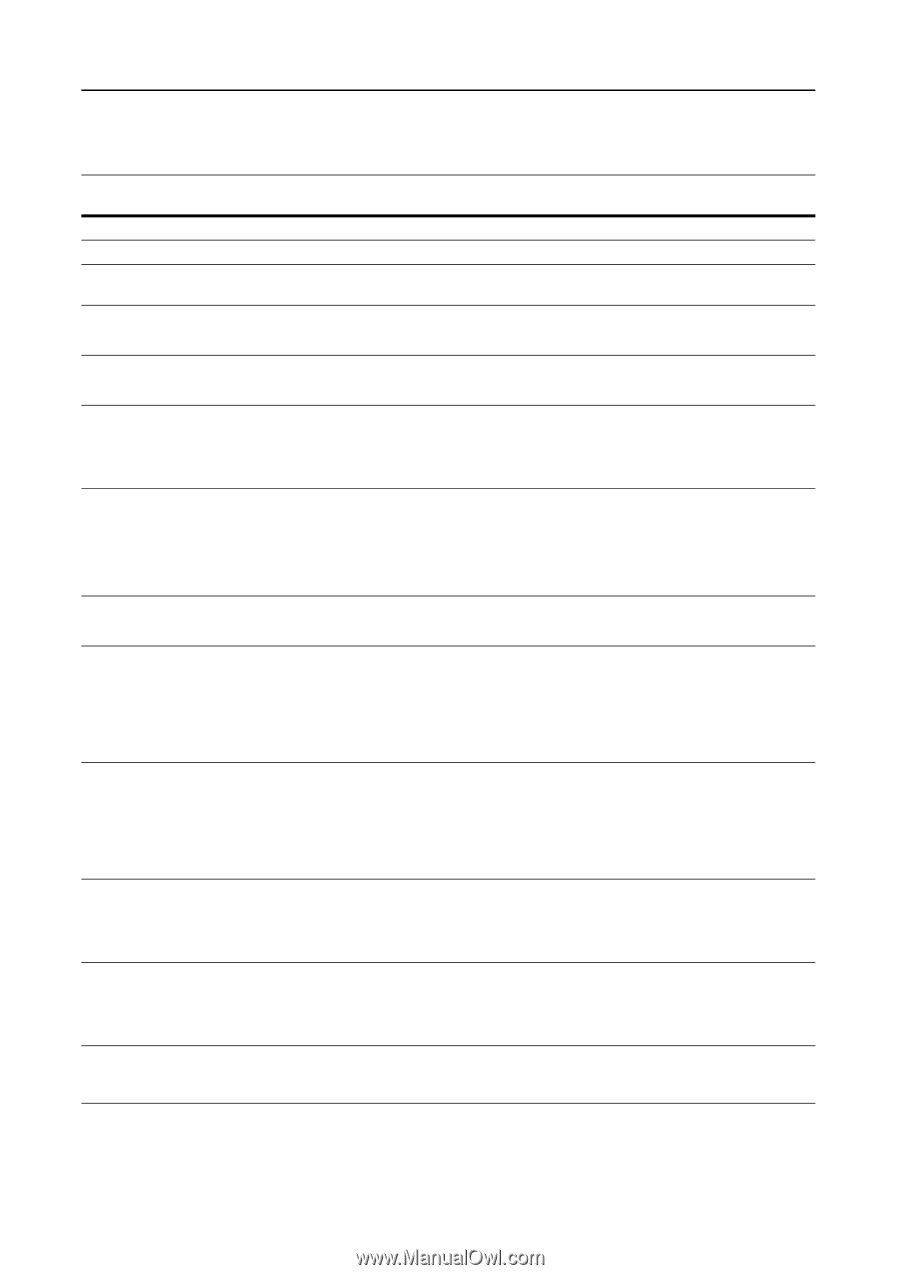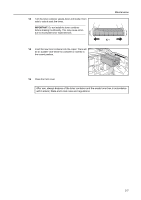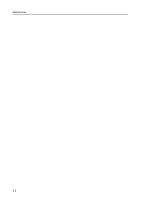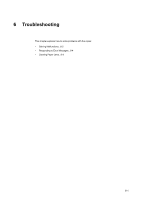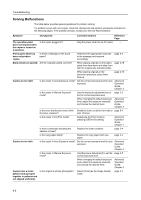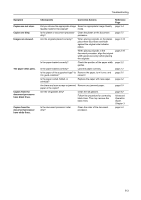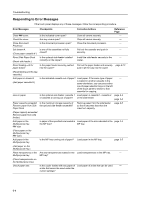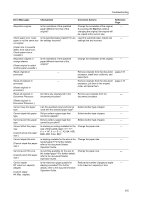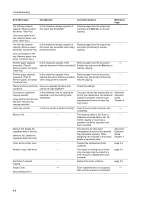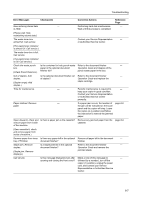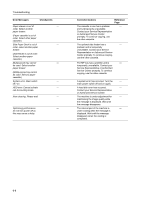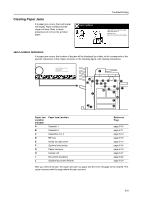Kyocera KM-6030 6030/8030 Operation Guide (Basic Edition) Rev-4 - Page 92
Responding to Error Messages
 |
View all Kyocera KM-6030 manuals
Add to My Manuals
Save this manual to your list of manuals |
Page 92 highlights
Troubleshooting Responding to Error Messages If the touch panel displays any of these messages, follow the corresponding procedure. Error Messages Checkpoints Corrective Actions Reference Page Close ### cover. Is the indicated cover open? Close all covers securely. - Check the cover. Are any covers open? Close all covers securely. - Close Document Is the document processor open? Close the document processor. - Processor. Set drawer #. Is one of the cassettes not fully Pull out the cassette and push in - (Close paper cassette #.) closed? securely. Reset Side Paper Deck. Is the optional side feeder installed Install the side feeder securely to the - (Reset side feeder.) correctly on the copier? copier. Reset feeding unit for paper drawer. Is the paper feeder securely pushed Pull out the paper feeder and securely page 6-12 into the copier? push it all the way into the copier. (Reset feeding unit for pap. cassette.) Add paper in drawer #. Is the indicated cassette out of paper? Load paper. If the same type of paper - (Add paper cassette #.) is loaded in another cassette in the same orientation, you can press either one of paper selection keys on the left of the touch panel to switch to that cassette for copying. Low on paper. Is the optional side feeder, cassette 1 Load paper in cassette 1, cassette 2 page 2-2 or cassette 2 running out of paper? or the side feeder. page 2-6 Paper capacity exceeded. Is the maximum storage capacity of Remove paper from Side the optional side feeder exceeded? Paper Deck. Remove paper from the side feeder so that it becomes less than the maximum capacity. page 2-6 (Paper capacity exceeded. Remove paper from side feeder.) Add paper in the Multipurpose tray. ### size Is paper of the specified size loaded in Load paper of the size indicated in the page 2-5 the MP tray? MP tray. (Place paper on the Multipurpose tray. ### size) Add paper in the Multipurpose tray. Is the MP tray running out of paper? Load paper in the MP tray. page 2-5 (Add paper on the Multipurpose tray.) Place transparency in the Are any transparencies loaded in the Load transparencies in the MP tray. - Multipurpose tray. MP tray? (Place transparencies on the Multipurpose tray.) Check paper size. Is the copier loaded with any paper of Load paper of a size that can be used. - a size that cannot be used under the current settings? 6-4