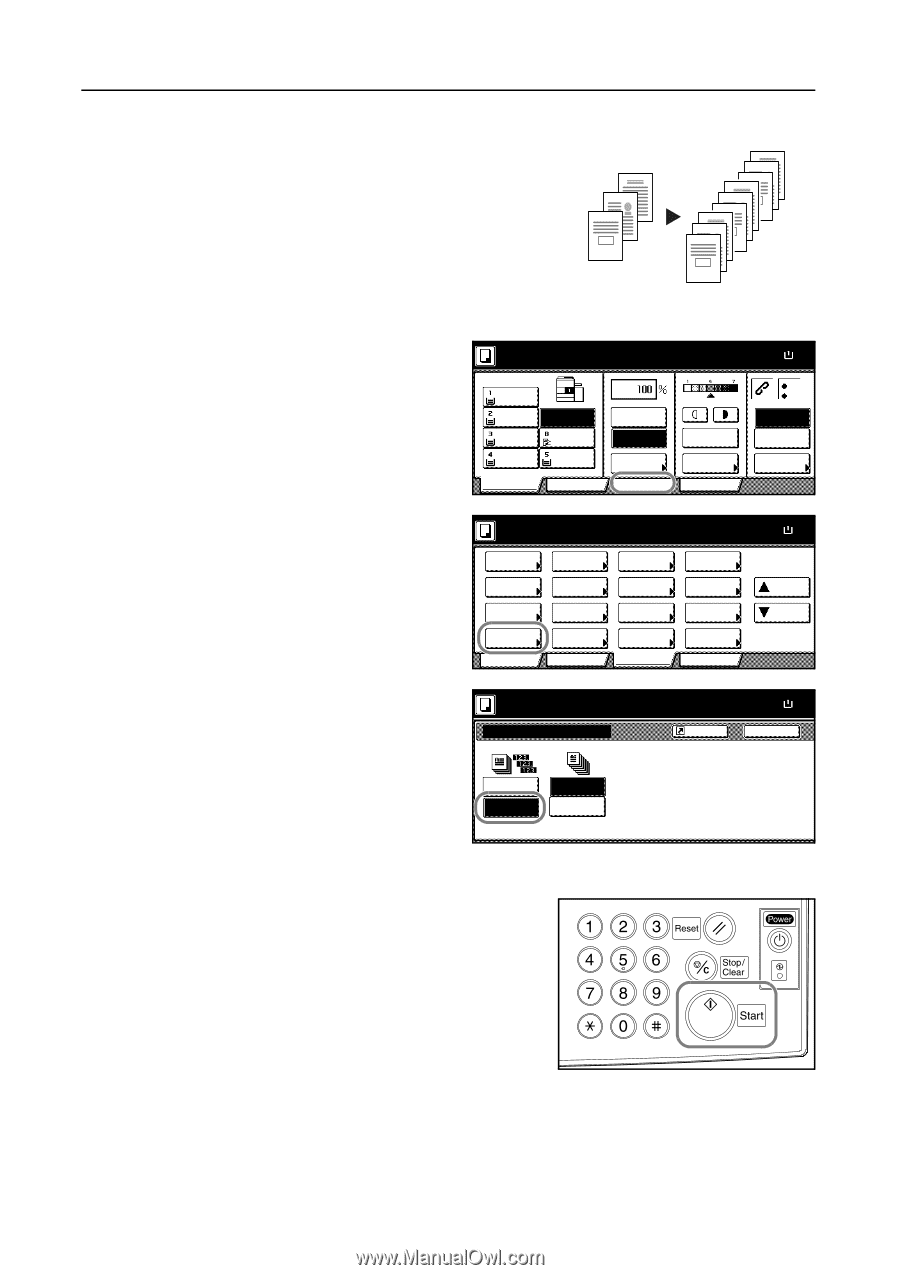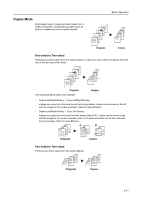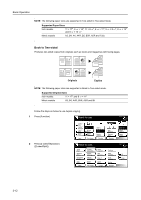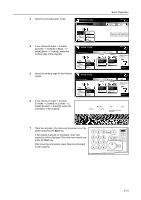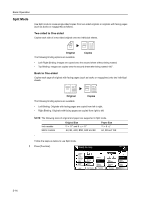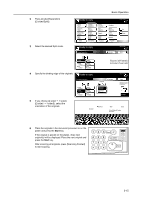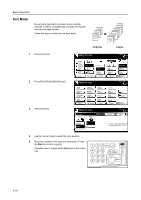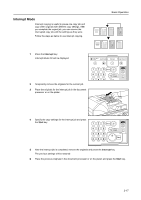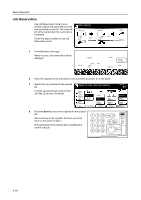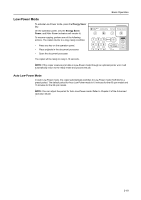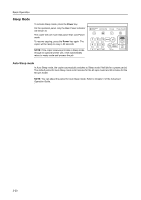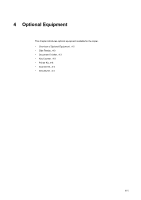Kyocera KM-6030 6030/8030 Operation Guide (Basic Edition) Rev-4 - Page 72
Sort Mode
 |
View all Kyocera KM-6030 manuals
Add to My Manuals
Save this manual to your list of manuals |
Page 72 highlights
Basic Operation Sort Mode By using the document processor, scans multiple originals to deliver complete sets of copies as required according to page number. Follow the steps as below to use Sort mode. 3 2 1 3 2 1 3 2 1 3 2 1 1 Press [Function]. 2 Press [Sort/Offset] ([Sort/Group]). 3 Press [Sort:On]. Originals Copies Ready to copy. 11x8½" Plain 11x8½" Recycled 11x17" Plain 8½x11" Plain Basic APS MP tray Plain 11x8½" Plain User choice Auto % 100% Reduce /Enlarge Function Auto Exposure Exposure Mode Program Ready to copy. Select Paper Exposure Mode Orig.Image Quality Sort/ Offset Basic 2 sided/ Separation Reduce /Enlarge Margin/ Centering Border Erase User choice Select Orig.Size Auto Selection Page # Cover Mode Function Combine Batch Scanning Form Overlay Booklet Program Ready to copy. Sort/Offset Sort Offset Shortcut Paper Size 11x8½ 100% Staple Off Staple Left Top Staple /Punch Paper Size 11x8½ 100% Up Down Paper Size 11x8½ 100% Back Sort:Off Off Sort:On On The type of Copy output can be selec by choosing either Sort or Group 4 Use the numeric keys to enter the copy quantity. 5 Place the originals in the document processor. Press the Start key to start copying. Complete sets of copies will be delivered on the output tray. 3-16