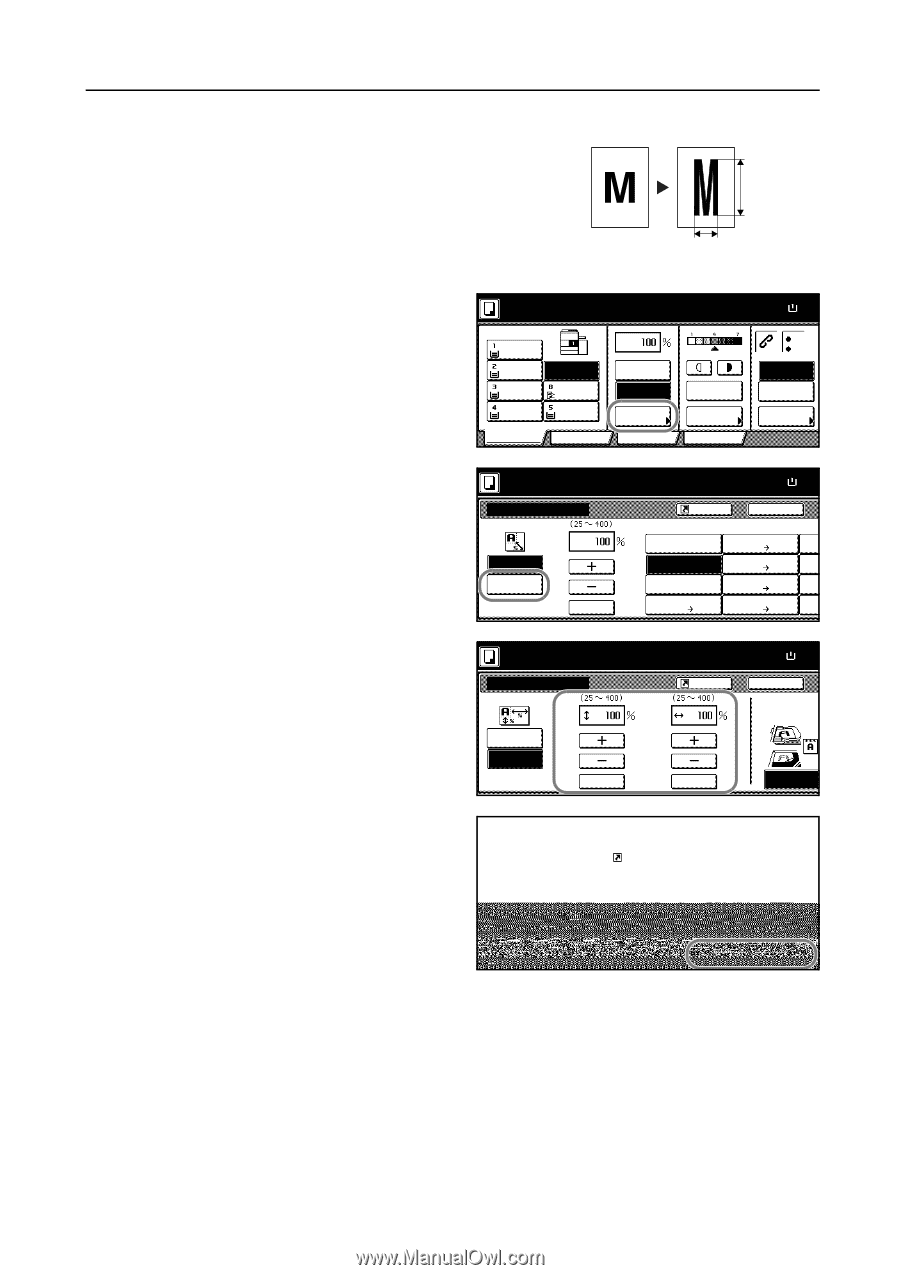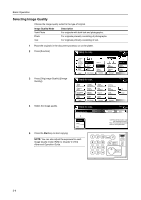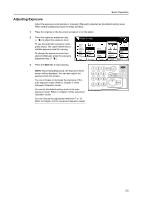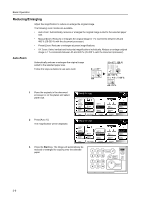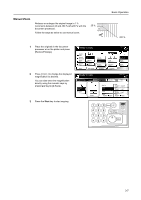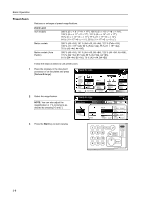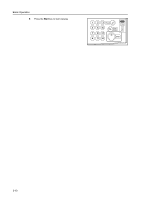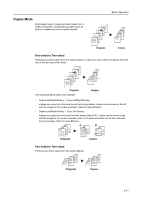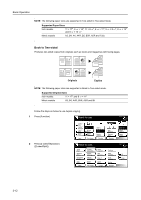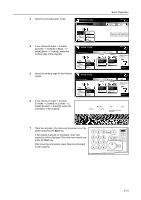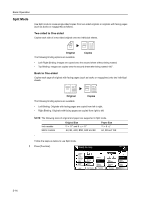Kyocera KM-6030 6030/8030 Operation Guide (Basic Edition) Rev-4 - Page 65
XY Zoom
 |
View all Kyocera KM-6030 manuals
Add to My Manuals
Save this manual to your list of manuals |
Page 65 highlights
XY Zoom Select vertical and horizontal magnifications individually. Reduce or enlarge original images in 1 % increments between 25 and 400 % (25-200 % with the document processor). Follow the steps as below to use XY zoom. Basic Operation Height Width 1 Place the originals in the document processor or on the platen and press [Reduce/Enlarge]. 2 Press [XY Zoom]. Ready to copy. 11x8½" Plain 11x8½" Recycled 11x17" Plain 8½x11" Plain Basic APS MP tray Plain 11x8½" Plain User choice Auto % 100% Reduce /Enlarge Function Auto Exposure Exposure Mode Program Paper Size 11x8½ 100% Staple Off Staple Left Top Staple /Punch Ready to copy. Reduce/Enlarge Standard Zoom XY Zoom # keys Shortcut Paper Size 11x8½ 100% Back Auto % 100% 400% 200% 5½x8½" 11x17" 154% 5½x8½" 8½x14" 129% 8½x11" 11x17" 121% 8½x14" 11x17" 78% 8½x14" 8½x11" 77% 11x 64% 11x 50% 11x 25% 3 Press [+] or [-] to change the displayed magnification as desired. You can also enter the magnification directly using the numeric keys by pressing [# keys] ([#-Keys]). Ready to copy. Reduce/Enlarge Standard Zoom XY Zoom Y # keys Shortcut X Paper Size 11x8½ 100% Back Select Original Im Direction. # keys Top Edge 4 Select the orientation of the original. to copy. e Y Shortcut X Paper Size Set 11x8½" Y: 110% X: 90% Back Close Select Original Image Direction. # keys # keys Top Edge Left Top Edge 3-9