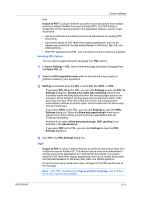Kyocera TASKalfa 181 181/221 Print Driver User Guide - Page 21
Lock Security Settings, Administrator Password, Setting the Administrator Password, SNMP
 |
View all Kyocera TASKalfa 181 manuals
Add to My Manuals
Save this manual to your list of manuals |
Page 21 highlights
Device Settings Lock Security Settings If the Security Watermark plug-in is installed, Lock Security Settings appears in the Administrator Settings dialog box. The administrator can ensure that a security watermark is printed on all jobs by locking this feature. Administrator Password You can set Password protect administrator settings in the Administrator Settings dialog box to prevent unauthorized changes in this dialog box. When selected, this setting will prompt you to enter a password and confirm the password. This password protection blocks access to Job accounting, Operation panel message, Show Quick Print tab, and SNMP Settings. Setting the Administrator Password 1 In Device Settings > Administrator Settings, select Password protect administrator settings. 2 In the Password dialog box, enter a password, using at least 4 and no more than 16 characters. Reenter the password in Confirm password and click OK. Clearing the Administrator Password 1 In the Device Settings tab, click Administrator. 2 In the Enter Password dialog box, type the password and click OK. 3 In the Administrator Settings dialog box, clear the Password protect administrator settings check box. 4 Click OK. SNMP Simple Network Management Protocol (SNMP) is a set of rules that govern the management of network devices, such as printing systems. SNMP settings determine the level of security when using the Auto Configure feature, and prevent unauthorized printing to the SNMPv3 printing system. SNMP settings must be set in the printer driver and in the printing system's Command Center. The following SNMP options are available: SNMPv1/v2c This option ensures successful Auto Configure communication using Read community name and Write community name. SNMPv3 This option ensures secure Auto Configure communication using a user name and password. Authentication and privacy options are available by selecting Settings. Apply to other models Select from the list of installed printing systems to apply the selected SNMP settings. KX DRIVER 2-7