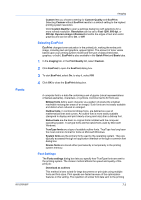Kyocera TASKalfa 181 181/221 Print Driver User Guide - Page 47
Offset Jobs, Print, Device, options, Device Settings, Staple, Basic, Destination, Finishing
 |
View all Kyocera TASKalfa 181 manuals
Add to My Manuals
Save this manual to your list of manuals |
Page 47 highlights
Finishing 4 Click OK to return to the Print dialog box. 5 Click OK to start printing. Offset Jobs The Offset jobs feature physically shifts each print job in the output tray. To ensure consistent offset stacking, all users printing to the same printing system should select Offset jobs as the default setting. Offsetting Jobs The Offset jobs feature requires a finishing device to be selected under Device options in the Device Settings tab. It does not work with Staple feature. 1 In the Basic tab, under Destination, select a face-down finishing tray. 2 Open the Finishing tab, then select Separation > Offset jobs. 3 Click OK to return to the Print dialog box. 4 Click OK to start printing. KX DRIVER 6-3

Finishing
4
Click
OK
to return to the
Print
dialog box.
5
Click
OK
to start printing.
Offset Jobs
The
Offset jobs
feature physically shifts each print job in the output tray.
To ensure consistent offset stacking, all users printing to the same printing
system should select
Offset jobs
as the default setting.
Offsetting Jobs
The
Offset jobs
feature requires a finishing device to be selected under
Device
options
in the
Device Settings
tab. It does not work with
Staple
feature.
1
In the
Basic
tab, under
Destination
, select a face-down finishing tray.
2
Open the
Finishing
tab, then select
Separation
>
Offset jobs
.
3
Click
OK
to return to the
Print
dialog box.
4
Click
OK
to start printing.
KX DRIVER
6-3