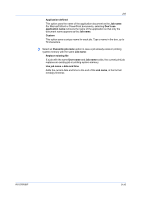Kyocera TASKalfa 181 181/221 Print Driver User Guide - Page 67
Printing a Proof and Hold Job, Printing the Remaining Proof and Hold Copies, Private Print
 |
View all Kyocera TASKalfa 181 manuals
Add to My Manuals
Save this manual to your list of manuals |
Page 67 highlights
Job Printing a Proof and Hold Job Proof and hold lets you print one copy of a multicopy job to proof before printing the remaining copies. The job is stored on the hard disk or RAM disk until the printing system is turned off or the job is manually deleted. 1 Click the Basic tab, and select the number of copies to be printed. 2 Click the Job tab and select Job storage (e-MPS). 3 Click Proof and hold, and click OK in both dialog boxes to print. Printing the Remaining Proof and Hold Copies After the proof copy has been reviewed, you can print the remaining copies from the printing system's operation panel without sending the job again from your computer. 1 At the printing system's operation panel, press the Print key. 2 Press the up or down key to select MENU, then press the OK key. 3 Press the up or down key to select e-MPS. 4 Press the up or down key to select Quick Copy, then press the OK key. 5 Press the up or down key to select the user name, then press the OK key. 6 Press the up and down key to select the job name, then press the OK key. 7 Use the numeric keypad to select the number of copies. You can select from 1 to 999 copies, or select Delete to delete the job. 8 Press the OK key. Private Print Private print jobs are saved on the hard disk or RAM disk for printing until a four-digit Access code is entered. When the hard disk reaches maximum capacity and a new job is sent to be stored, the oldest stored job is replaced by the new job. Private print jobs are deleted when the printing system is reset or turned off. If you do not want the job deleted, select the Job storage feature. When sending a sensitive document to the printing system, a user must type a four-digit Access code, which is attached to the print job along with the Job name and User name. The job is not printed until a user enters the Access code at the printing system's operation panel. After the job is printed, it is removed from printing system memory. The number of Private print jobs that can be stored is limited only by the storage capacity of the hard disk. You can manually delete a job at the operation panel. KX DRIVER 9-6