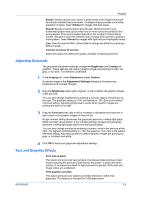Kyocera TASKalfa 181 181/221 Print Driver User Guide - Page 55
Publishing, Cover Mode, Printing Covers
 |
View all Kyocera TASKalfa 181 manuals
Add to My Manuals
Save this manual to your list of manuals |
Page 55 highlights
8 Publishing In the Publishing tab, you can create covers, inserts, and add transparencies for a print job. These features are available in the Publishing tab: Printing Covers on page 8-1 Choosing Cover Media on page 8-5 Printing Page Inserts on page 8-5 Interleaving Transparencies on page 8-7 Cover Mode Cover mode is a feature for adding cover pages for the front and back of your document. You can print on cover pages of a different weight or color than the main document. The source of the cover paper is specified by adjusting the Media for cover settings in the Publishing tab. Print on both sides must be selected in the Basic tab in order to print using the Front inside or Back outside options. Although Cover mode and Page insert may be used simultaneously, they cannot be used with Transparency interleaving. Printing Covers 1 In the Publishing tab, select Cover mode. KX DRIVER 8-1