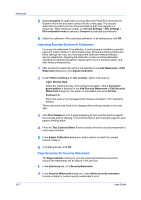Kyocera TASKalfa 181 181/221 Print Driver User Guide - Page 81
EMF Spooling, Sound Notification, Use Text to speech, Status Monitor, Appearance, Enlarge window
 |
View all Kyocera TASKalfa 181 manuals
Add to My Manuals
Save this manual to your list of manuals |
Page 81 highlights
Advanced 5 Select an event for a Status Monitor alert. • Cover open • Paper jam • Add paper • Sleep • Add toner • Toner low • Not connected • Printing • Printing completed 6 In the Sound Notification tab you can also add sound or speech to your chosen alert. To add a sound file: Clear the Use Text to speech check box. The sound file text box becomes available. Type the location of a sound file (.wav), or browse to find a file located on your computer. To add speech: Select Use Text to speech. Type your preferred text in the text box. The Microsoft Text to Speech utility reads your typed text and plays it back in a spoken voice. 7 To change the size, placement, and transparency of the Status Monitor image, click the Appearance tab. Enlarge window Select to double the size of the Status Monitor image and text balloons. Always on top Select to make the Status Monitor always appear on top of other open windows. Transparency This option adjusts the Status Monitor to let a variable amount of background show through the image. Type a value from zero to fifty in the box. Higher values create greater transparency. A zero value creates a completely opaque image. 8 In the Preferences dialog box, click Apply to save your settings, click OK to save your settings and close the dialog box, or click Cancel to close the dialog box without saving any settings. EMF Spooling EMF (Enhanced MetaFile) is a spool file format used in printing by the Microsoft Windows operating system. When a print job is sent from an application, it is transferred to the spool file. The application writes to and the printer driver reads from the spool file simultaneously. For multiple or large documents, this quickly returns application control to the user while the printer is still printing the document. KX DRIVER 10-10