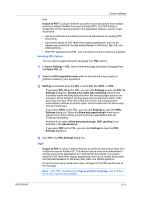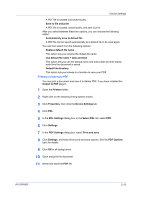Kyocera TASKalfa 181 181/221 Print Driver User Guide - Page 30
Quick Print, Quick Print Options, Specifying Print Options
 |
View all Kyocera TASKalfa 181 manuals
Add to My Manuals
Save this manual to your list of manuals |
Page 30 highlights
3 Quick Print In the Quick Print tab, you can apply basic print settings to print jobs. Any Quick Print settings can be saved as a group, called a profile, and applied to any print job. Profiles support common printing tasks. The Administrator can set the view of the Quick Print tab through the Installation process, or Administrator Settings in Properties. These features are available in the Quick Print tab: Quick Print Options on page 3-1 Profile Options on page 3-3 Quick Print Options You can set one or more print options on the Quick Print tab. You can also select from profiles that have been set with predefined options for frequently run print jobs. Specifying Print Options The upper section of the Quick Print tab has several icons that represent the most common options for print jobs. Click on the Quick Print icons and check boxes to change settings for the print job. Some of these options also appear on the Basic, Layout, and Imaging tabs. The last tab where you made selections affects the selections you will see on the other related tabs. Orientation This icon changes between portrait and landscape printing formats. If needed, check Rotated to change the orientation of the printed page by 180 degrees. 3-1 User Guide