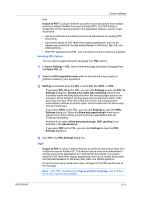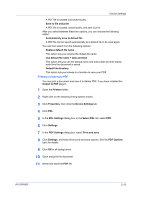Kyocera TASKalfa 181 181/221 Print Driver User Guide - Page 23
User Settings, Identification, Setting User Identification, Units, Selecting a Unit of Measurement
 |
View all Kyocera TASKalfa 181 manuals
Add to My Manuals
Save this manual to your list of manuals |
Page 23 highlights
Device Settings User Settings User Settings lets you specify user and department names, select the default unit of measure, and change the driver display language. In a client/server environment, this feature is unavailable to a client logged in as a restricted user. Identification Identification lets you identify your print job with a User name and Department name, up to 31 characters, that can appear in the Operation panel message. The User name can be used to identify a print job stored on the hard disk. Setting User Identification You can type User name and Department information to be used with the Operation panel message and Job Storage (e-MPS) features. 1 In Device Settings > User, type your preferred name in the User name text box. 2 Type your department or group name in Department text box. You can type up to 31 characters in the User name and Department text boxes. Units You can set Inches or Millimeters as the unit of measurement. This is used for the following settings: • Custom page size setting in the Page Sizes dialog box in the Basic tab. • Spacing setting in the Watermark Add and Edit dialog boxes in the Advanced tab. • Poster settings and Gutter settings in the Layout tab. Selecting a Unit of Measurement You can select a unit for displaying measurements in the user interface. 1 In the Device Settings tab, click User. 2 Select Inches or Millimeters. Language Preference The Language preference option specifies the user interface language of the Device Settings tab of Printer Properties and all tabs of Printing Preferences. Available languages vary depending on your locale and your computer settings. Setting Language Preference You can select a user interface language. 1 In Device Settings > User, select the desired language from the Select language list. KX DRIVER 2-9