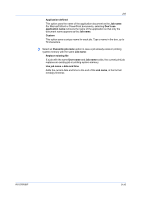Kyocera TASKalfa 181 181/221 Print Driver User Guide - Page 66
Reprinting a Quick Copy Job, Proof and Hold
 |
View all Kyocera TASKalfa 181 manuals
Add to My Manuals
Save this manual to your list of manuals |
Page 66 highlights
Job 3 Click OK in all dialog boxes. For example, use Quick copy when you print copies for a meeting later in the day. If you learn at the last minute that additional copies are needed, you can print them quickly using the printing system's operation panel without sending the job again from your computer. Reprinting a Quick Copy Job You can reprint a Quick copy job from the printing system's operation panel without sending the job again from your computer. 1 At the printing system's operation panel, press the Print key. 2 Press the up or down key to select MENU, then press the OK key. 3 Press the up or down key to select e-MPS. 4 Press the up or down key to select Quick Copy, then press the OK key. 5 Press the up or down key to select the user name, then press the OK key. 6 Press the up and down key to select the job name, then press the OK key. 7 Use the numeric keypad to select the number of copies. You can select from 1 to 999 copies, or select Delete to delete the job. 8 Press the OK key. Proof and Hold Proof and hold is a Job storage (e-MPS) option that prints one copy of a print job so that you can proof it before printing the remaining copies. This feature is available when a hard disk is installed or a RAM disk is set up in the printing system and selected in the Device Settings tab. After the proof copy is printed and checked, remaining copies can be printed from the printing system's operation panel without sending the job again from the computer. If desired, you can change the number of copies printed. Note: Proof and hold is not available for some applications such as Microsoft Excel. The number of Proof and hold or Quick copy jobs that can be stored is set at the printing system's operation panel, to a maximum of 50 jobs. When the designated number of jobs is reached, older jobs are replaced by new jobs. All Proof and hold jobs are stored on the hard disk after printing but are deleted when the printing system is turned off. You can manually delete a job at the operation panel. Warning: A print job can replace a job on the hard disk having the same User name and Job name. To prevent this, select Use job name + date and time under Overwrite job name. 9-5 User Guide