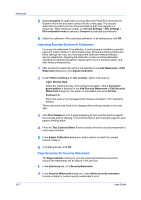Kyocera TASKalfa 181 181/221 Print Driver User Guide - Page 80
Setting Status Monitor Preferences, Status Monitor, Hide the Status Monitor
 |
View all Kyocera TASKalfa 181 manuals
Add to My Manuals
Save this manual to your list of manuals |
Page 80 highlights
Advanced 10-9 2 If you want the Status Monitor image to appear during a print job, in the Status Monitor dialog box, select the Status Monitor check box. 3 To view the print job status without changing the Status Monitor setting, click Open Status Monitor. The Status Monitor image appears in the lower right corner of your computer screen. 4 Move the pointer over the Status Monitor image to display balloon-style status messages containing information about printing system activity and the printer port. 5 To display a list of options, right-click the Status Monitor icon in the system tray. • Hide the status monitor/Show the status monitor Switch between hiding and showing the Status Monitor image. Note: You can also hide the Status Monitor image by right-clicking on the image, then clicking Hide the Status Monitor, or let the Status Monitor close on its own after 5 minutes if there is no printing activity. • Configure To open a web browser to display a printer Web page, click Configure. Note: If your printer is connected with a USB cable, this feature cannot be used. Make settings using the operation panel of the printing system. • Preferences To open a dialog box with options for Status Monitor sound notification and appearance choices, click Preferences. • www.kyoceramita.com To open a Web browser to the Kyocera Mita home page, click www.kyoceramita.com • Exit To close the Status Monitor, click Exit. Setting Status Monitor Preferences You can configure printing system alerts with accompanying sound or speech in the Status Monitor Preferences dialog box. You can also change the appearance of the Status Monitor image. 1 Right-click the Status Monitor icon in the system tray. 2 Click Preferences. 3 Click the Sound Notification tab. 4 Click the Enables Event Notification check box. User Guide