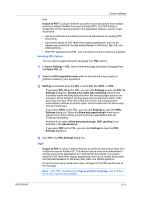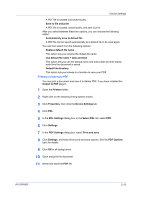Kyocera TASKalfa 181 181/221 Print Driver User Guide - Page 27
Printing and Saving to PDF, Select PDL
 |
View all Kyocera TASKalfa 181 manuals
Add to My Manuals
Save this manual to your list of manuals |
Page 27 highlights
Device Settings A PDF file is created and saved locally. Save to file and print A PDF file is created, saved locally, and sent to print. After you select between these two options, you can choose the following option: Automatically save to default file A PDF file can be saved automatically as a default file to be used again. You can then select from the following options: Replace default file name This option lets you rename the default file name. Use default file name + date and time This option lets you use the default name and add a date and time stamp each time the document is saved. Default file directory This option lets you browse to a location to save your PDF. Printing and Saving to PDF You can print a document and save it to Adobe PDF, if you have installed the Output to PDF plug-in. 1 Open the Printers folder. 2 Right-click on the desired printing system model. 3 Click Properties, then click the Device Settings tab. 4 Click PDL. 5 In the PDL Settings dialog box, in the Select PDL list, select PDF. 6 Click Settings. 7 In the PDF Settings dialog box, select Print and save. 8 Click Settings, and select from print and save options. See the PDF Options topic for details. 9 Click OK in all dialog boxes. 10 Open and print the document. 11 Name and save the PDF file. KX DRIVER 2-13