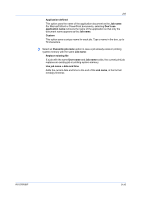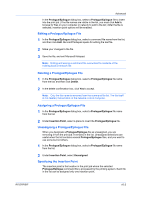Kyocera TASKalfa 181 181/221 Print Driver User Guide - Page 68
Storing a Private Print Job, Job Storage
 |
View all Kyocera TASKalfa 181 manuals
Add to My Manuals
Save this manual to your list of manuals |
Page 68 highlights
Job Warning: A print job can replace a job on the hard disk or RAM disk having the same User name and Job name. To prevent this, select Use job name + date and time under Overwrite job name. Storing a Private Print Job Private print lets you store a document temporarily in printing system memory without printing, and protect it with an Access code. The job is stored on the Hard disk until it is printed or manually deleted. The job is stored in RAM disk memory until it is printed or the printing system is turned off. 1 In the Job tab, select Job storage (e-MPS). 2 Select Private print. 3 In the Access code box, type four numbers if you want to restrict access to your document. 4 Click OK. Printing a Private Print Job You can print a Private print job by entering the access code at the printing system's operation panel. The job is printed and immediately deleted from the hard disk or RAM disk memory. 1 At the printing system's operation panel, press the Print key. 2 Press the up or down key to select MENU, then press the OK key. 3 Press the up or down key to select e-MPS. 4 Press the up or down key to select Private/Stored, then press the OK key. 5 Press the up or down key to select the user name, then press the OK key. 6 Press the up and down key to select the job name, then press the OK key. 7 Use the numeric keypad to enter the access code, then press the OK key. 8 Use the numeric keypad to select the number of copies. You can select from 1 to 999 copies, or select Delete to delete the job. 9 Press the OK key. Job Storage Job storage is a Job storage (e-MPS) option that lets you store a print job permanently on the hard disk for printing later. You also have the option of protecting the print job from unauthorized printing by using an Access code. 9-7 User Guide