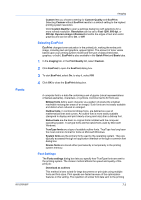Kyocera TASKalfa 181 181/221 Print Driver User Guide - Page 44
Gutter, Orientation, Duplex mode, Basic
 |
View all Kyocera TASKalfa 181 manuals
Add to My Manuals
Save this manual to your list of manuals |
Page 44 highlights
Layout Gutter A gutter creates additional blank space on the left side and at the top of the sheet. It is often used for binding, hole punch or stapling to make a print job easier to read. Increasing the measurements in Gutter increases the margins around your text and graphics on the left side, or top of the printed sheet. This creates a larger margin space by shifting the printable area to the right, or down as much as one inch (25.4 mm). 1 In the Layout tab, click Gutter. 2 In the Gutter width options, type a value between .20 to 1.00 inches (5.0 to 25.4 mm). Long edge (left) This selection modifies the outside margin on the left-side of the page. Short edge (top) This selection modifies the outside margin on the top-edge of the page. Note: Availability of Gutter settings varies depending on Orientation and Duplex mode settings in the Basic tab. 3 If text extends too close to the edge of the page, select Reduce image to fit. The text appears slightly reduced and away from the edge of the page. If text does not extend beyond the page when the gutter increases, clear Reduce image to fit. 4 Click OK to save gutter settings, then click OK again to return to the Print dialog box. 5 Click OK to begin printing. 5-4 User Guide