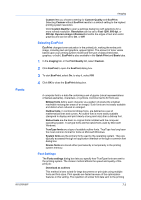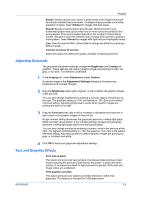Kyocera TASKalfa 181 181/221 Print Driver User Guide - Page 48
Imaging, Print Quality and Custom Quality, Selecting Print Quality
 |
View all Kyocera TASKalfa 181 manuals
Add to My Manuals
Save this manual to your list of manuals |
Page 48 highlights
7 Imaging In the Imaging tab, you can manage print quality and grayscale settings. These features are available in the Imaging tab: Print Quality and Custom Quality on page 7-1 Fonts on page 7-2 Graphics on page 7-4 Adjusting Grayscale on page 7-6 Text and Graphics Effects on page 7-6 Print Quality and Custom Quality Print quality lets you set the resolution for the print job. Resolution is a measurement, in dots per linear inch (dpi), that describes the sharpness and clarity of printed text and images. Custom Quality lets you set a more refined resolution for the print job. Selecting Print Quality In the Imaging tab, select a Print quality from the list. The number of selections in Print quality depends on the number of resolutions supported by the printing system. High quality, Proof, Draft Select one of these settings to print from the highest to the lowest print resolution. Proof is unavailable when PCL5e is selected as the PDL. Custom 7-1 User Guide