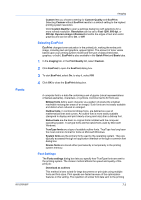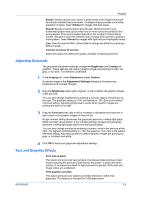Kyocera TASKalfa 181 181/221 Print Driver User Guide - Page 53
Adjusting Grayscale, Text and Graphics Effects, Adjustment Settings
 |
View all Kyocera TASKalfa 181 manuals
Add to My Manuals
Save this manual to your list of manuals |
Page 53 highlights
Imaging Ellipse: Resists optical jump, which is when areas of an image that should be smooth suddenly become darker. An ellipse shape provides a smoother gradation of tones. Select Ellipse for images with dark areas. Round: Resists moiré formation and dot gain. Moiré formation is an unintended pattern that occurs when two or more colors are printed at the wrong angles. The correct angles depend on the number of colors being printed. Dot gain is when the halftone dots increase when printed, causing a moiré pattern. Select Round for images with light tints and highlighted areas. Line: Used for special effect. Select Line to change the effect by selecting a different angle. Increase accuracy of screens Select this option for better print quality, possibly increasing print time. Adjusting Grayscale The grayscale adjustment settings change the Brightness and Contrast of graphics. These settings are useful if graphic images are printing too light, too gray, or too dark. Text remains unaffected. 1 In the Imaging tab, under Adjustment, select Custom. A preview image in the Adjustment Settings dialog box illustrates any brightness and contrast changes. 2 Drag the Brightness slider right to lighten, or left to darken the graphic images of the print job. You can also change brightness by entering a numeric value in the text box at the right. The brightest setting is +100; the darkest is -100. Zero is the default mid-level setting. Adjusting brightness is useful when graphic images are printing too dark or too light. 3 Drag the Contrast slider right or left to increase or decrease the proportion of light to dark in the graphic images of the print job. A high contrast setting decreases the grayscale spectrum, making light grays lighter and dark grays darker. A low contrast setting increases the grayscale spectrum, making light grays darker and dark grays lighter. You can also change contrast by entering a numeric value in the text box at the right. The highest contrast setting is +100; the lowest is -100. Zero is the default mid-level setting. Adjusting contrast is useful if graphic images are printing too gray, or too black and white. 4 Click OK to save your grayscale adjustment settings. Text and Graphics Effects Print text as black This option prints all color text as black. It produces faster printing of color text by reducing the amount of data sent to the printer. In black and white printers, it increases the detail for light-colored text printed. White text and image colors are unaffected. Print graphics as black This option prints all color graphics and text with black, rather than grayscale. This feature is intended for CAD applications. KX DRIVER 7-6