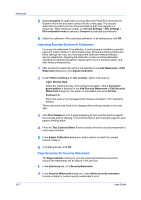Kyocera TASKalfa 181 181/221 Print Driver User Guide - Page 83
Profiles, Selecting Profiles
 |
View all Kyocera TASKalfa 181 manuals
Add to My Manuals
Save this manual to your list of manuals |
Page 83 highlights
11 Profiles In Profiles, you can save printer driver settings as a profile. You can select multiple options in the Quick Print tab and Printing Preferences, save them to a profile, and use all of them at once when you apply the profile. A maximum of 26 profiles can be established in one driver, including the Factory Default profile. Device options settings made in the Device Settings tab cannot be saved to a profile. These features are available in the Profiles dialog box: Saving a Profile on page 11-2 Editing a Profile on page 11-2 Deleting a Profile on page 11-2 Importing a Profile on page 11-3 Exporting a Profile on page 11-3 Selecting Profiles The Profiles dialog box always includes a Factory Default profile that returns the driver options to their default settings. The profiles can include Common Profiles, which are installed as optional components through the Printer Installation Wizard, and any custom profiles created. Factory Default and administrator profiles cannot be modified. 1 Click Profiles. 2 In the Profiles dialog box, select a profile. 3 Click Apply. The side panel displays the options for that profile. KX DRIVER 11-1