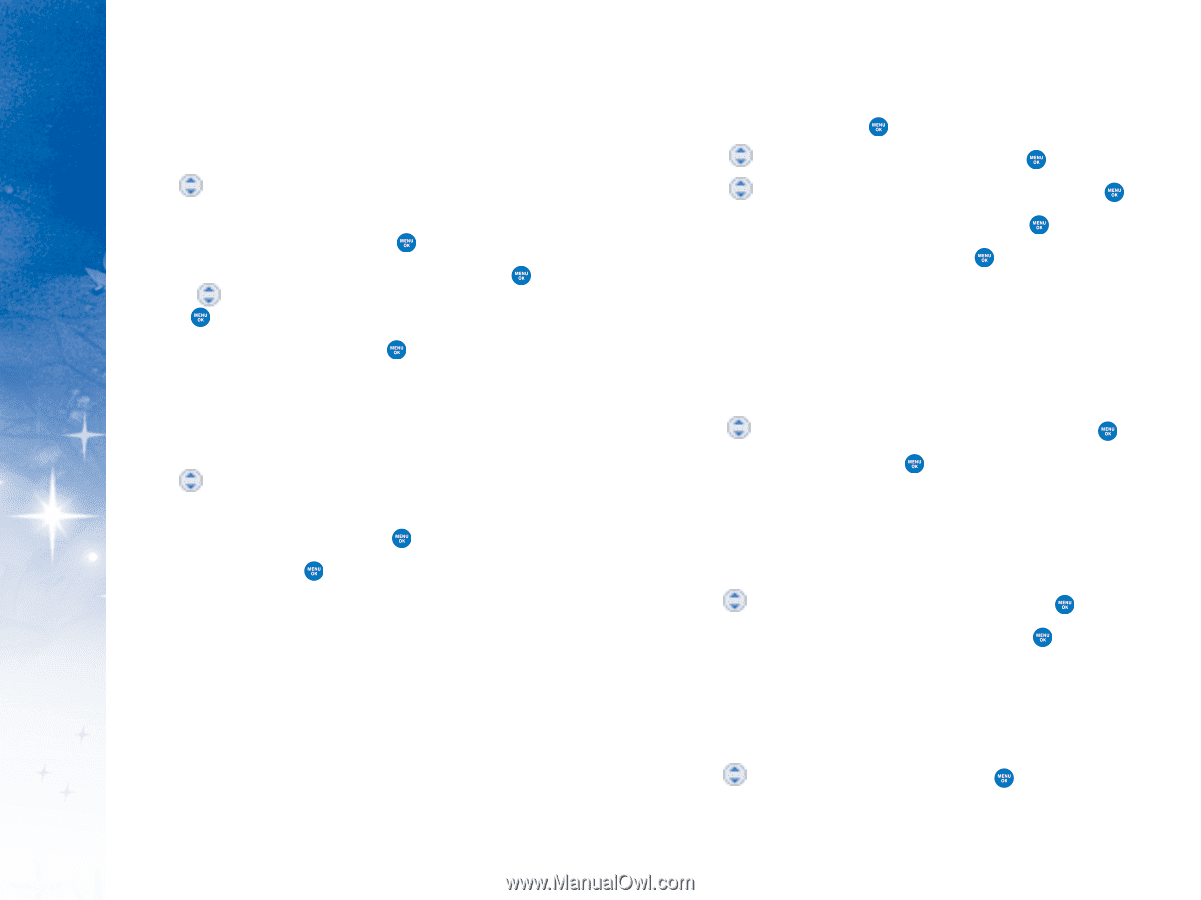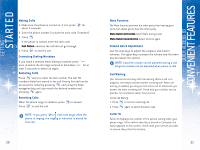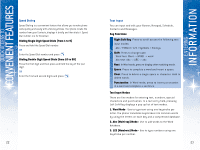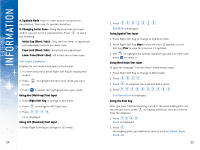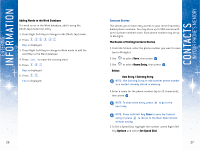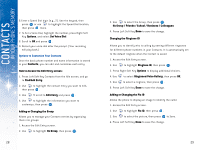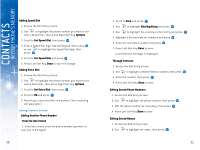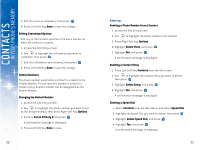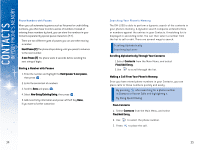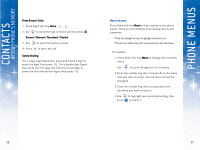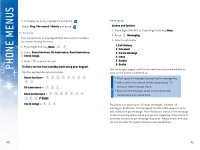LG DML200 User Manual - Page 18
In Your Phone's Memory
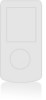 |
View all LG DML200 manuals
Add to My Manuals
Save this manual to your list of manuals |
Page 18 highlights
CONTACTS IN YOUR PHONE'S MEMORY Adding Speed Dial 1. Access the Edit Entry screen. 2. Use to highlight the phone number you want to set with a Speed Dial, then press Right Soft Key Options. 3. Scroll to Set Speed Dial, then press . 4. Enter a Speed Dial digit. Use the Keypad, then press , or use to highlight the Speed Dial digit, then press . 5. Scroll to Set Speed Dial and press . 6. Press Left Soft Key Done to save the change. Adding Voice Dial 1. Access the Edit Entry screen. 2. Use to highlight the phone number you want to set with a Voice Dial, then press Right Soft Key Options. 3. Scroll to Set Voice Dial, then press . 4. Scroll to OK and press . 5. Record your voice dial after the prompt. (Your recording will play back.) Editing Contacts Entries Adding Another Phone Number From the Idle Screen 1. From Idle screen enter the phone number you want to save (up to 28 digits). 30 2. Scroll to Save and press . 3. Use to highlight Existing Entry and press . 4. Use to highlight the existing contact entry and press 5. Highlight a desired field for numbers and press . 6. Enter the new phone number and press . 7. Press Left Soft Key Done to save. A confirmation message is displayed. Through Contacts 1. Access the Edit Entry screen. 2. Use to highlight a desired field for numbers, then press . 3. Enter the number, then press . 4. Press Left Soft Key Done to save. Editing Stored Phone Numbers 1. Access the Edit Entry screen. 2. Use to highlight the phone number, then press . 3. Edit the phone number as necessary, then press . 4. Press Left Soft Key Done to save. Editing Stored Names 1. Access the Edit Entry screen. 2. Use to highlight the name, then press . 31