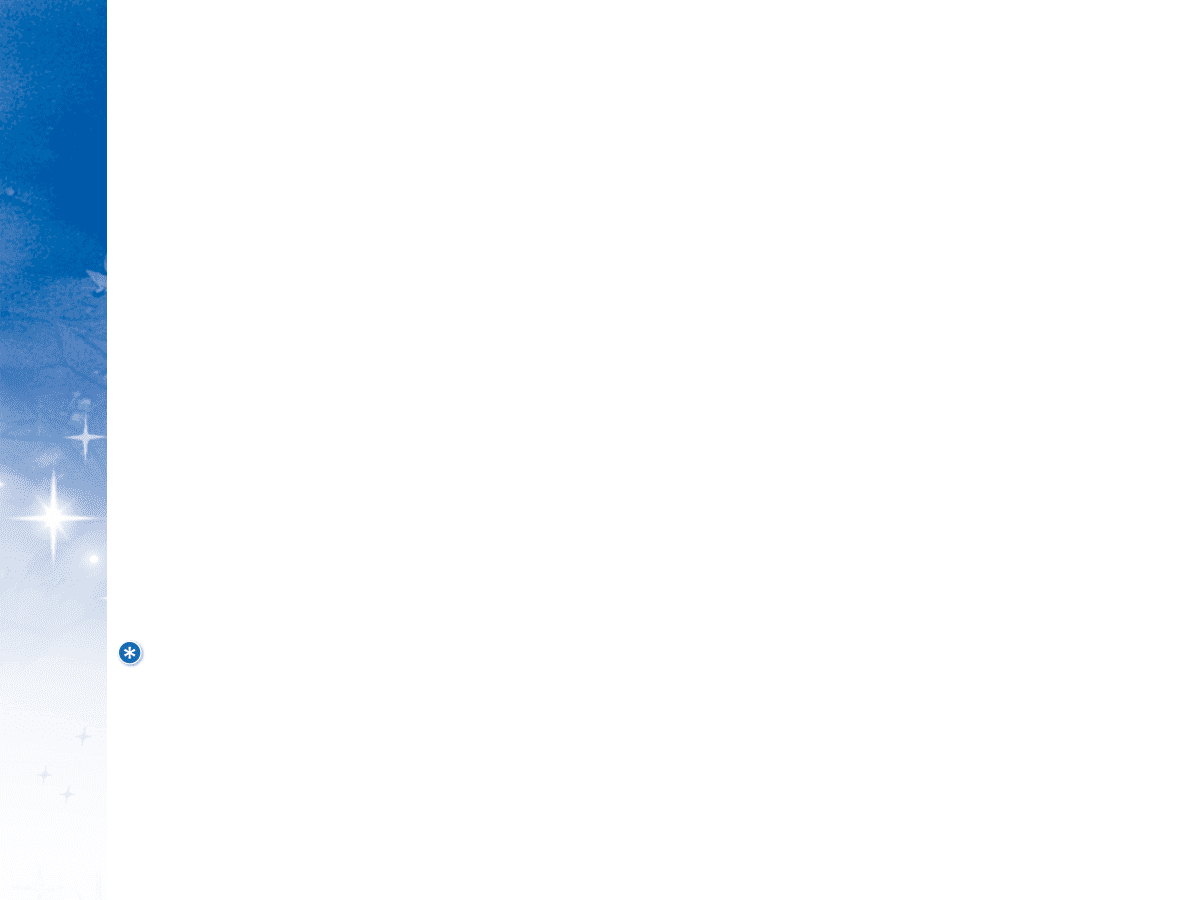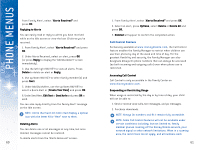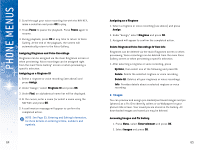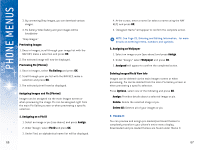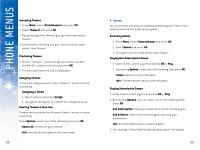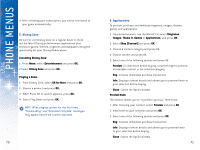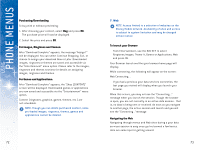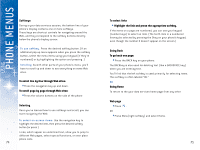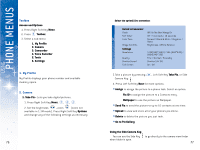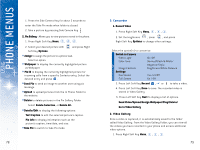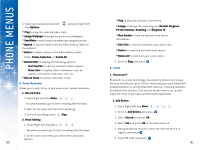LG DML200 User Manual - Page 38
Accessing Disney Zone
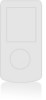 |
View all LG DML200 manuals
Add to My Manuals
Save this manual to your list of manuals |
Page 38 highlights
USING PHONE MENUS 4. After validating your subscription, you will be connected to your game automatically. 5. Disney Zone Be sure to visit Disney Zone on a regular basis to check out the latest Disney entertainment applications plus exclusive games, themes, ringtones and wallpapers designed specifically for your Disney Mobile phone. Accessing Disney Zone: 1. Press Menu, select Entertainment and press OK. 2 Select Disney Zone and press OK. Playing a Demo 1. From Disney Zone, select OK for More and press OK. 2. Choose a product and press OK. 3. When Press OK to Launch appears, press OK. 4. Select Play Demo and press OK. NOTE: When playing content for the first time, "Downloading" and "Download Complete" messages may appear before the content launches. 70 6. Applications To preview, purchase and download ringtones, images, themes, games and applications: 1. From Entertainment, use the NAV KEY to select Ringtones, Images, Theme It, Games or Applications, and press OK. 2. Select Shop [Content] and press OK. 3. Choose a content category and press OK. 4. Choose content and press OK. 5. Select one of the following options and press OK. Preview: To view/listen before buying, scroll left/right to preview all available content in the selected category. Buy: Initiates immediate purchase transaction. Info: Displays content details and allows you to preview/listen to your selection before buying. Close: Closes the Option window. Preview Mode This feature allows you to "try before you buy." Here's how: 1. After choosing your content, select Preview and press OK. 2. View/listen to your selection and press OK. 3. Select one of the following options and press OK. Buy: Initiates immediate purchase/transaction. Info: Displays content details and allows you to preview/listen to your selection before buying. Close: Closes the Option window. 71