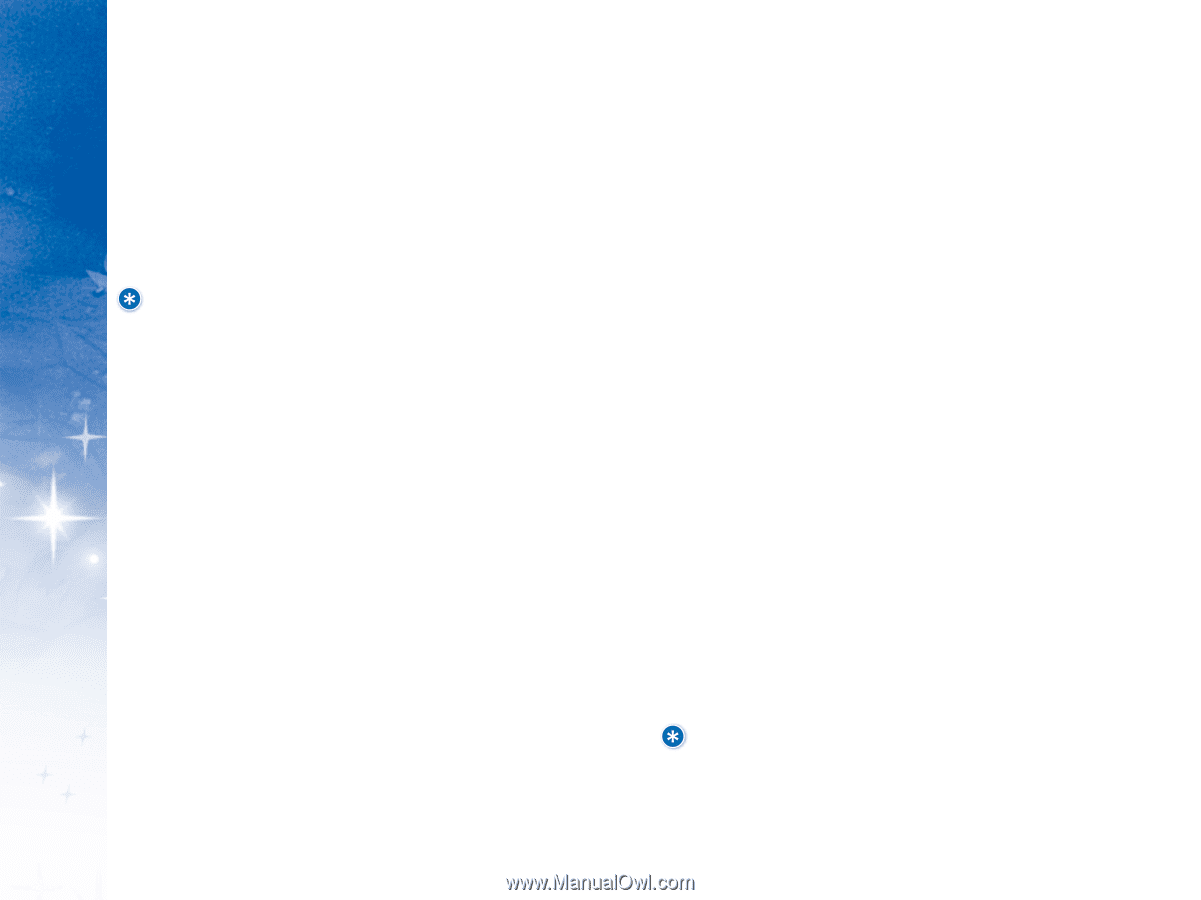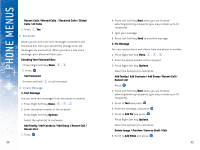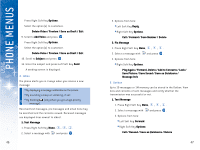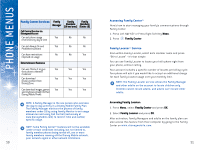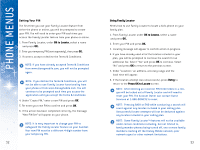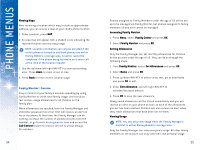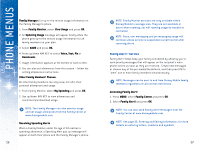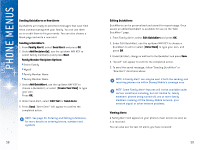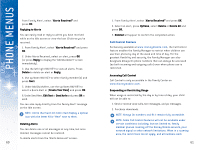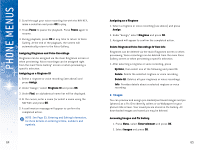LG DML200 User Manual - Page 30
Accessing Family Monitor, Family Center, Family Monitor, Setting Allowances, Set Allowances, Edit
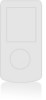 |
View all LG DML200 manuals
Add to My Manuals
Save this manual to your list of manuals |
Page 30 highlights
USING PHONE MENUS Viewing Maps After receiving a location which may include an approximate address, you can access a map of your child's phone location. 1. Under Location, press MAP. 2. An area map will appear with a shaded circle indicating the reported location and accuracy range. NOTE: Location information can only be provided if the child's phone is turned on and both phones are within Disney Mobile's coverage area. Location cannot be completed if the phone being located is on a voice call at the time of the location request. 3. Use the up/down/left/right NAV KEY to view surrounding area. Press Zoom to zoom in/out of map. 4. Press Back to return to the Location page. Fa m i l y M o n i t o r TM S erv ic e Stay in control of your family's wireless spending by using Family Monitor to check total family usage, and set voice, text and pix usage allowances for all children on the family plan. When allowances are reached, both the Family Manager and child who surpassed his or her limit will receive an alert on his or her phone. At that time, the Family Manager can do nothing, increase the number of allowed minutes from the handset, or go to www.disneymobile.com and access the Call Control feature to restrict service to all but Always On numbers. 54 Phones assigned to Family Members under the age of 18 will be set up to be managed via Family Monitor, but phones assigned to family members 18 and over cannot be managed. Accessing Family Monitor: 1. Press Menu, select Family Center and press OK. 2. Select Family Monitor and press OK. Setting Allowances Only the Family Manager can set monthly allowances for children on the account under the age of 18. They can do so through the following steps: 1. From Family Monitor, select Set Allowances and press OK. 2. Select Name and press OK. 3. Press up/down NAV KEY to select voice, text, pix or downloads and press OK to edit. 4. Under Edit Allowance, use left/right NAV KEY to increase/decrease amount. 5. Press OK to save the new allowance. Newly saved allowances will be stored immediately and you will receive an alert on your phone as soon as each of the allowances you set has been reached. Children will also receive an alert when they reach allowances that have been set for them. Viewing Usage NOTE: You can only view usage when the Family Manager's handset is within Disney Mobile's coverage area. Only the Family Manager can view everyone's usage. All other family members on the account can only view their own personal usage. 55