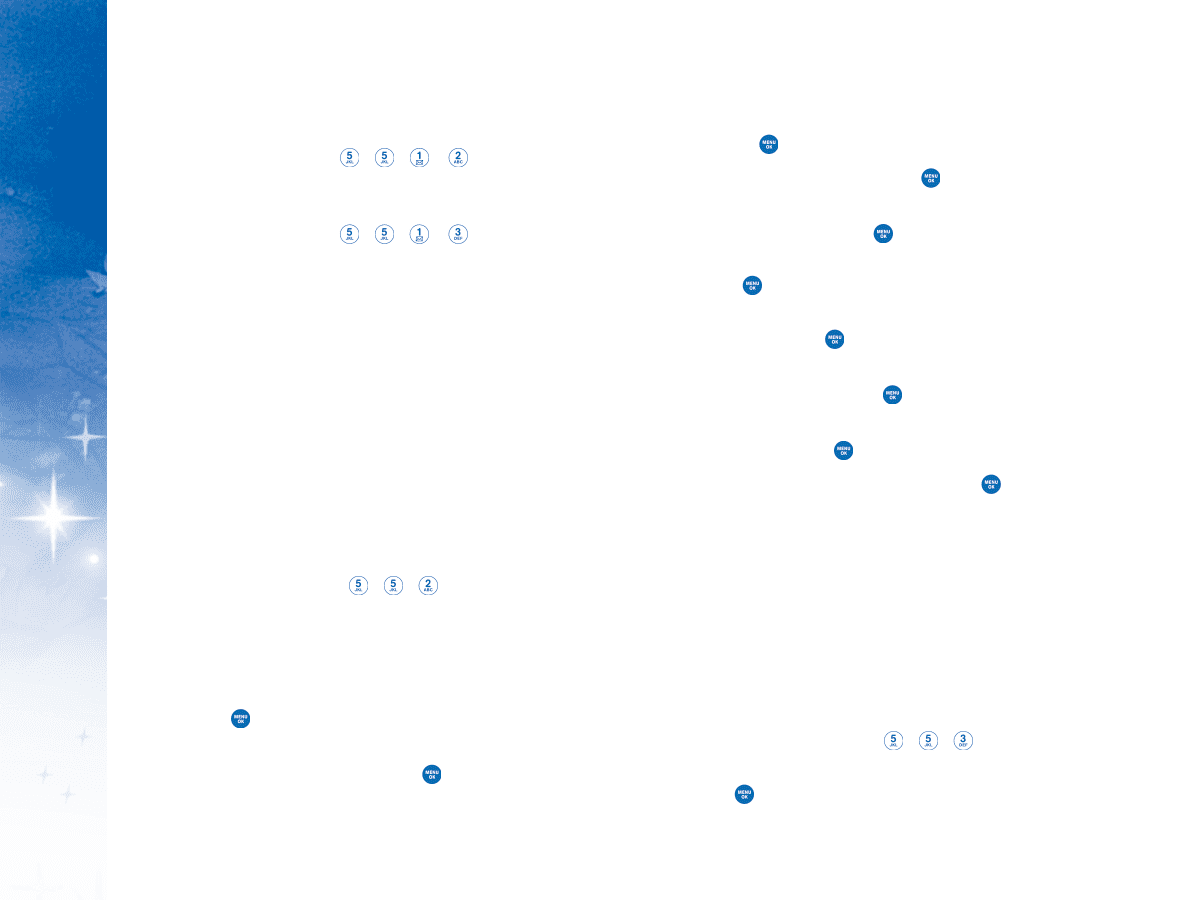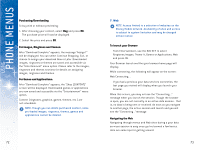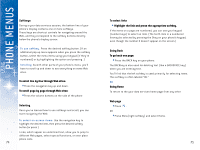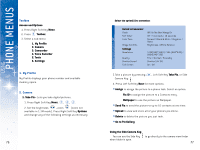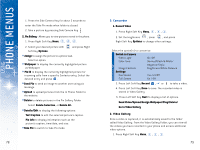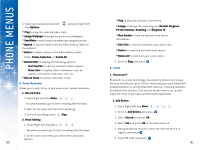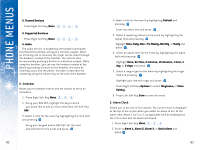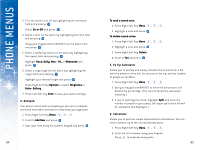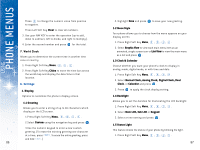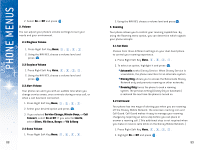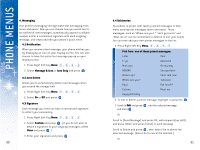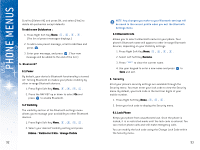LG DML200 User Manual - Page 44
None, Daily, Mon - Fri, Weekly, Monthly
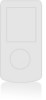 |
View all LG DML200 manuals
Add to My Manuals
Save this manual to your list of manuals |
Page 44 highlights
USING PHONE MENUS 2. Trusted Devices Press Right Soft Key Menu, , , , . 3. Supported Ser vices Press Right Soft Key Menu, , , , . 4. Audio The audio service is enabled by the headset and handsfree Bluetooth profiles, acting as a wireless earjack. When an incoming call is received, the ringer can be heard through the headset, instead of the handset. The call can then be received by pushing a button on a wireless earjack. While using the handset, you can use the headset instead of the phone by pushing a button on the headset, the same as inserting a jack into the phone. Increase or decrease the volume by using the volume key on the side of the handset. 2. Calendar Allows you to schedule events and set alarms to serve as reminders. 1. Press Right Soft Key Menu, , , . 2. Using your NAV KEY, highlight the day to which you would like to add an event and press Left Soft Key Add. 3. Select a time for the event by highlighting the time field and pressing . Using your keypad and/or NAV KEY, set the start and end time for the event and press . 82 4. Select a title for the event by highlighting Content and pressing . Enter the event title and press . 5. Select a repeating status for the event by highlighting the repeat field and pressing . Highlight None, Daily, Mon - Fri, Weekly, Monthly, or Yearly and press . 6. Select an alarm time for the event by highlighting the alarm field and pressing . Highlight None, On Time, 5 minutes, 10 minutes, 1 hour, 1 day, or 2 days and press . 7. Select a ringer type for the alarm by highlighting the ringer field and pressing . Highlight your desired ringer and press . Press Right Soft Key Options to select Ringtones, or Voice Gallery. 8. Press Left Soft Key Save to save the event. 3. Alarm Clock Allows you to set one of four alarms. The current time is displayed at the top of the screen when you select an alarm to set. At the alarm time, Alarm 1 (or 2 or 3, as applicable) will be displayed on the LCD screen and the alarm will sound. 1. Press Right Soft Key Menu, , , . 2. Scroll to Alarm 1, Alarm 2, Alarm 3, or Quick Alarm and press . 83