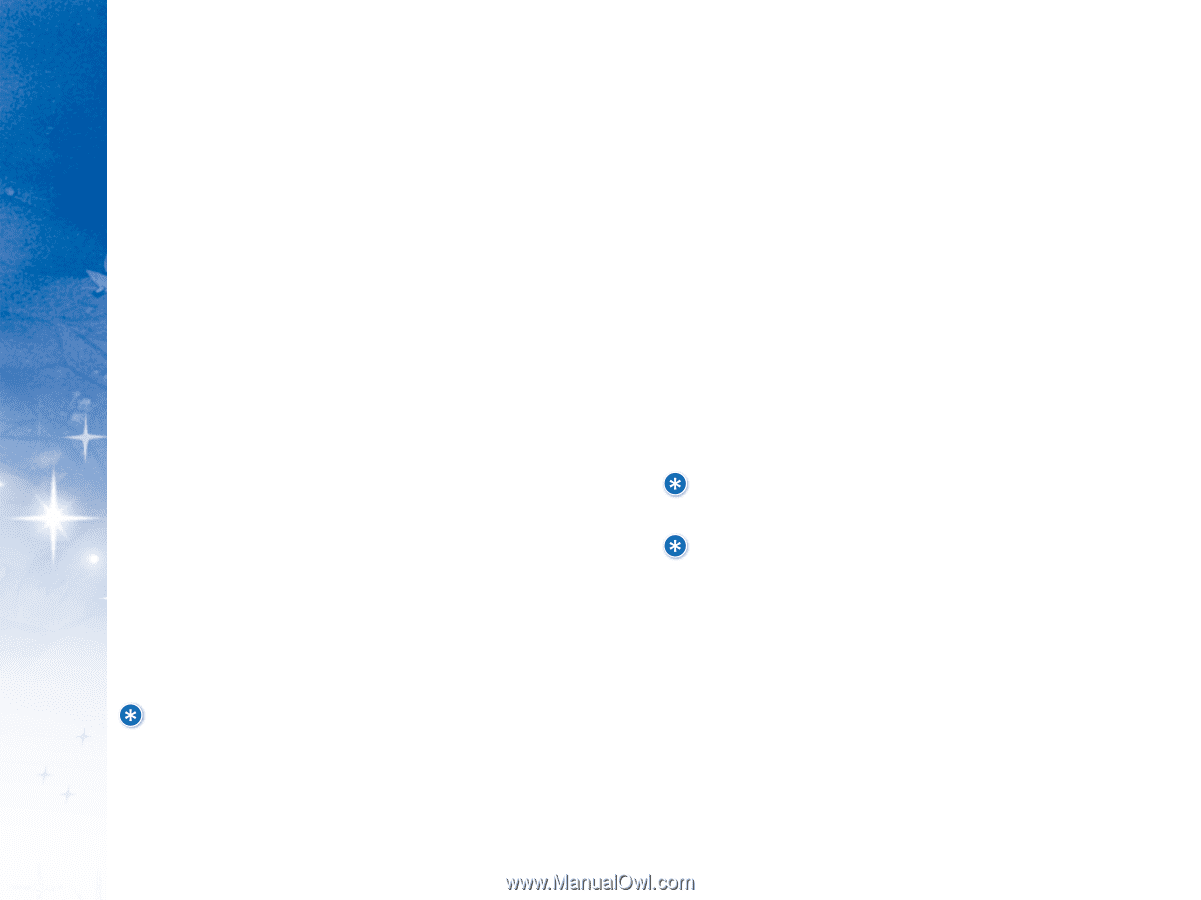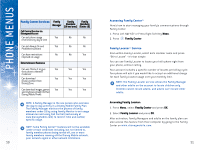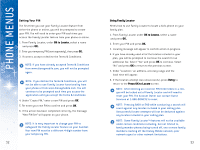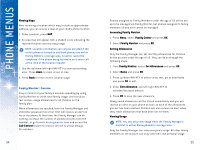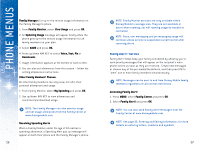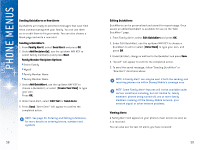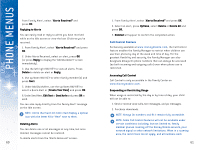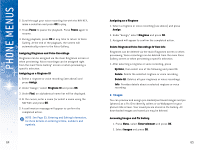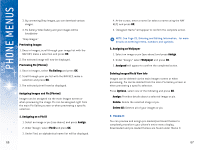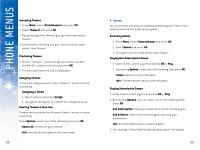LG DML200 User Manual - Page 32
Sending QuickAlerts or New Alerts
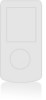 |
View all LG DML200 manuals
Add to My Manuals
Save this manual to your list of manuals |
Page 32 highlights
USING PHONE MENUS Sending QuickAlerts or New Alerts QuickAlerts are ready-to-send text messages that save time when communicating with your family. You can use them as-is or edit them to fit your needs. You can also choose a blank page and write a new alert. Sending a QuickAlert: 1. From Family Aler t!, select Send Aler t and press OK. 2. Under Add Recipient(s), use the up/down NAV KEY to select family member(s) and press Nex t. Family Member Recipient Options: G Entire Family G Myself G Family Member Name G Family Member Name 3. Under Add QuickAler t, use the up/down NAV KEY to choose a QuickAlert, or select [Create Your Own] to type your own. Press OK. 4. Under Send Alert, select Edit Tex t or Send As-Is. 5. Press Send. "Alert Sent!" will appear to confirm the completed action. NOTE: See page 23, Entering and Editing Information, for more details on entering letters, numbers and symbols. 58 Editing QuickAlerts QuickAlerts can be personalized and stored for repeat usage. Once saved, an edited QuickAlert is available for use on the "Add QuickAlert" page. 1. From Family Alert!, select Edit QuickAler t and press OK. 2. Under Edit QuickAlert, use the up/down NAV KEY to choose a QuickAlert to edit or select [Enter New] to type your own, and press OK. 3. Under Edit Alert, change or add text to the QuickAlert and press Save. 4. "Saved!" will appear to confirm the completed action. 5. To send the saved message, follow "Sending QuickAlert" or "New Alert" directions above. NOTE: A Family Alert! can only be sent if both the sending and receiving phones are within Disney Mobile's coverage area. NOTE: Some Family Alert! features will not be available under certain conditions including, but not limited to, family members' phones being turned off, one or more family members roaming off the Disney Mobile network, poor network signal or other network problems. Viewing Alerts A Family Alert! will appear on your phone's main screen as soon as it is received. You can also see the last 10 alerts you have received: 59