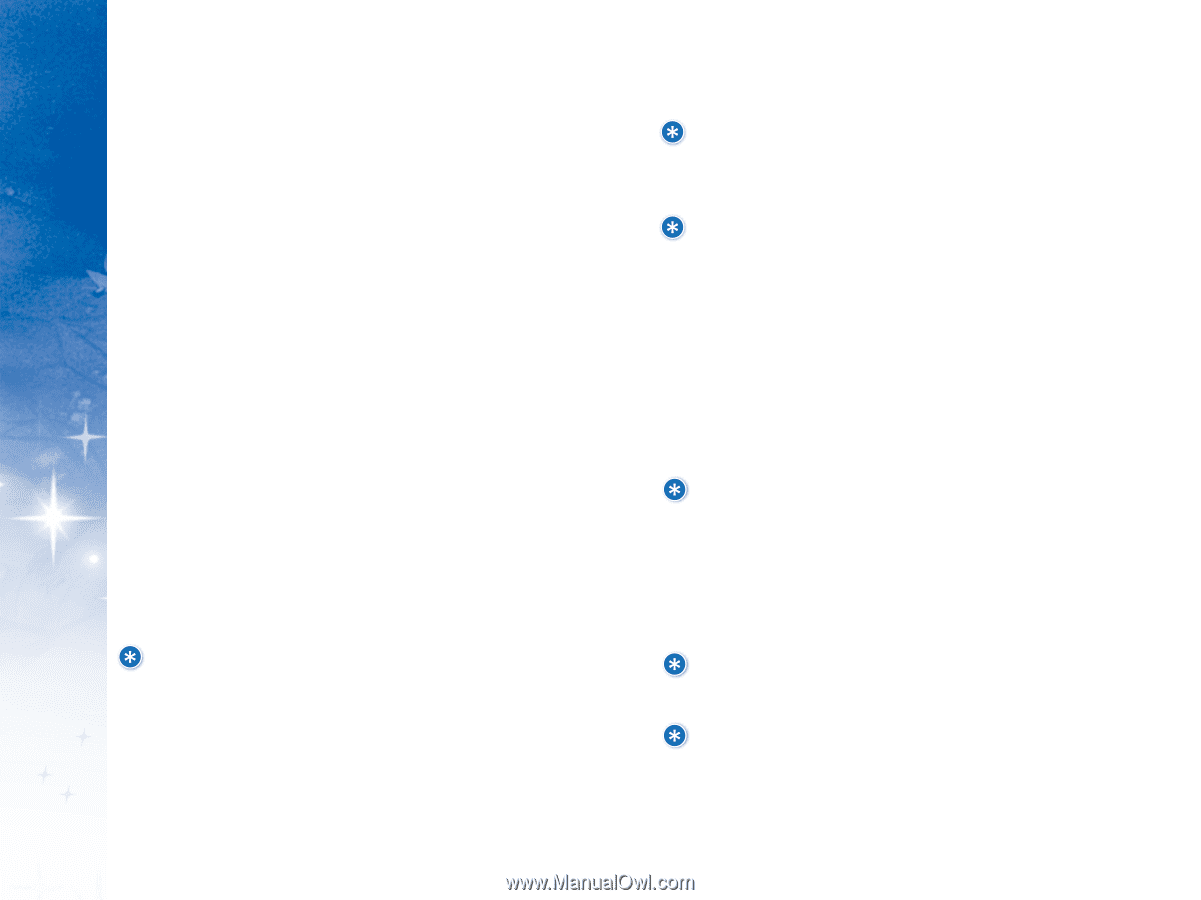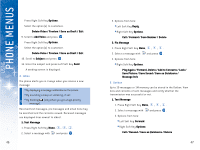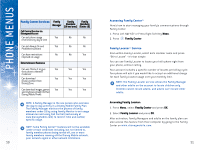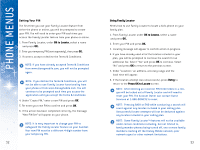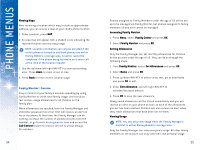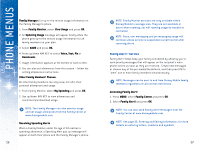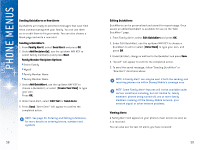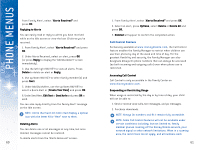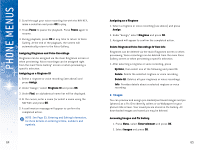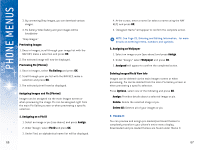LG DML200 User Manual - Page 31
Family Alert, Service
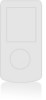 |
View all LG DML200 manuals
Add to My Manuals
Save this manual to your list of manuals |
Page 31 highlights
USING PHONE MENUS Family Manager : For up-to-the-minute usage information on the Family Manager's phone: 1. From Family Monitor, select View Usage and press OK. 2. An Updating Usage message will appear briefly while the phone gets up-to-the minute usage information for all family members on your plan. 3. Select NAME and press OK. 4. Press up/down NAV KEY to select Voice, Tex t, Pix or Downloads. 5. Usage information appears at the bottom of each screen. 6. You can also set allowances from this screen - follow the setting allowances instructions. Other Family Members' Phones: All other family members can only view, not edit, their personal allowances and usage. 1. From Family Monitor, select My Spending and press OK. 2. Use up/down NAV KEY to view allowances and voice/text/pix/download usage. NOTE: The Family Manager can also monitor usage and set usage allowances from the Family Center at www.disneymobile.com. Receiving Spending Alerts When a Family Member under the age of 18 reaches a spending allowance, a Spending Alert pop-up message will appear on both their phone and the Family Manager's phone. 56 NOTE: Family Monitor services are only available within Disney Mobile's coverage area. They are not available or active when roaming, nor will roaming usage be tracked or controlled. NOTE: Voice, text messaging and pix messaging usage will continue unless service is suspended via Call Control after receiving alerts. Fa m il y A l er t! TM S er vic e Family Alert! helps keep your family connected by allowing you to send priority messages that will appear on the recipient's main phone screen as soon as they are received. Create new messages or choose any of the pre-loaded QuickAlerts, and then press OK to "alert" one or more family members simultaneously. NOTE: Messages can be sent to and from Disney Mobile family members regardless of Call Control restrictions. Accessing Family Alert! 1. Press MENU, select Family Center and press OK. 2. Select Family Aler t! and press OK. NOTE: You can also send Family Alert! Messages from the Family Center at www.disneymobile.com. NOTE: See page 23, Entering and Editing Information, for more details on entering letters, numbers and symbols. 57