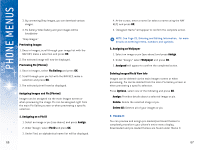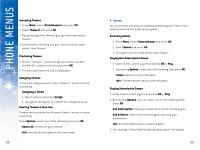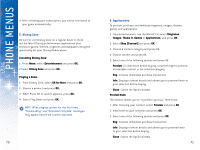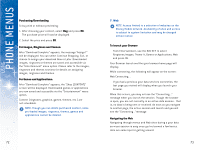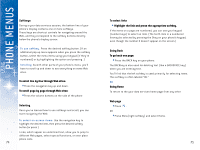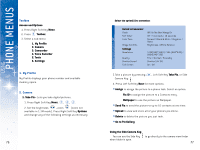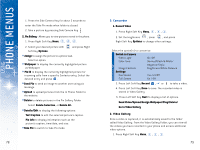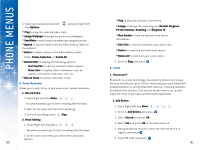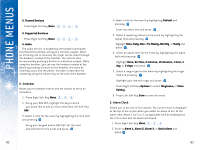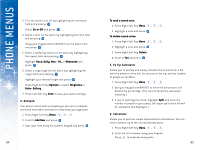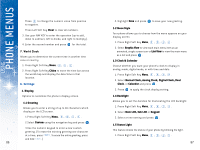LG DML200 User Manual - Page 41
Using the Side Camera Key
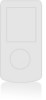 |
View all LG DML200 manuals
Add to My Manuals
Save this manual to your list of manuals |
Page 41 highlights
USING PHONE MENUS Toolbox Access and Options 1. Press Right Soft Key Menu. 2. Press Toolbox. 3. Select a sub-menu: 1. My Profile 2. Camera 3. Camcorder 4. Voice Recorder 5. Tools 6. Settings 1. My Profile My Profile displays your phone number and available memory space. 2. Camera 1. Take Pix - Lets you take digital pictures. 1. Press Right Soft Key Menu, , , . 2. Set the brightness , zoom (zoom not available in 1.3M mode). Press Right Soft Key Options and change any of the following settings as necessary. 76 Select the option(s) to customize: Switch to Camcorder Flash Self Timer Color Tone Image Controls Settings Resolution Quality Shutter Sound Full Screen Off / On This Shot / Always On Off / 5 seconds / 10 seconds Normal / Black & White / Negative / Sepia Brightness / White Balance 1.3M(960*1280) / VGA (480*640) / QVGA(240*320) Fine / Normal / Economy Shutter 1-4/ Off On / Off 3.Take a picture by pressing Camera Key . , Left Soft Key Take Pix, or Side 4. Press Left Soft Key Nex t for more options: G Assign to assign the picture to a phone task. Select an option: Pix ID to assign the picture to a Contacts entry. Wallpaper to use the picture as Wallpaper. G Send Pix to send the picture to up to 10 contacts at one time. G Upload to view and store all of your phone's pix online. G Delete to delete the picture you just took. G Go to Pix Gallery Using the Side Camera Key You can use the Side Key when folder is open. to go directly to the camera view finder 77