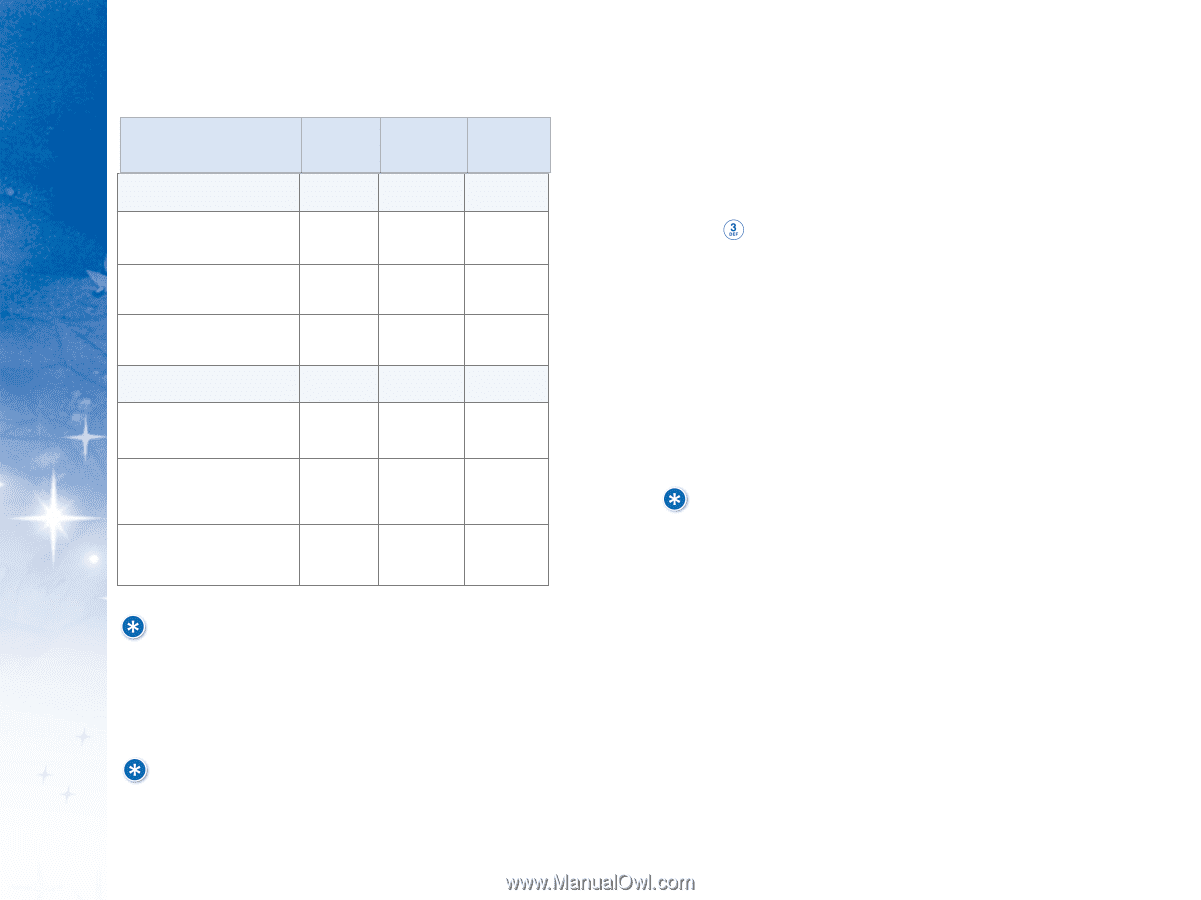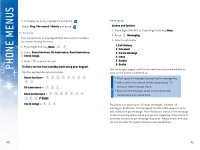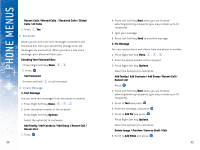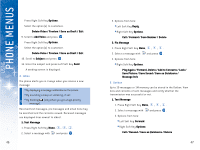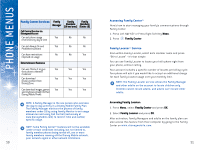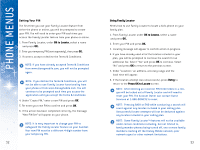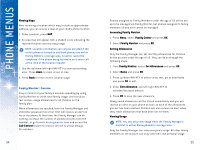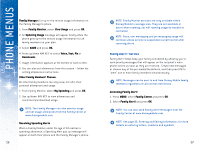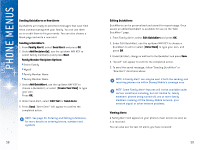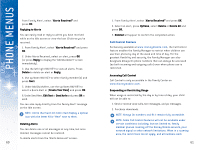LG DML200 User Manual - Page 28
Family Center, Accessing Family Locator, Family Locator
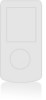 |
View all LG DML200 manuals
Add to My Manuals
Save this manual to your list of manuals |
Page 28 highlights
USING PHONE MENUS Family Center Services Family Family Family Manager Members (18 and over) Members (Under 18) Call Control Service via Disneymobile.com Can set phone usage Yes No No restrictions by day & time Can set Always On and Yes No No Prohibited numbers Can have restrictions imposed on usage No No Yes Entertainment Features Can use Theme It to give Yes Yes Yes their phone a themed makeover Can download Disney content from Disney Zone Yes Yes Yes Can download images, games Yes Yes Yes and ringtones straight to their Disney Mobile Phone NOTE: A Family Manager is the one person who oversees the day-to-day activity in a Disney Mobile Family Plan. The Family Manager monitors the phones of family members under 18 by using Family Monitor to set usage allowances and using Call Control (exclusively at www.disneymobile.com) to restrict time and number specific usage. NOTE: Some Family CenterTM features will not be available under certain conditions including, but not limited to, family member phones being turned off, one or more family members roaming off the Disney Mobile network, poor network signal or other network limitations. 50 A c c e s s i n g F a m i l y C e n t e r TM Here's how to start managing your family's communications through Family Center: 1. Press Left NAV KEY or Press Right Soft Key Menu. 2. Press Family Center. F a m i l y L o c a t o r TM Se rv ic e From within Family Locator, select kid's member name and press "OK to Locate" - it's that simple. You can use Family Locator to locate your kid's phone right from your phone, without calling. Your account includes a specific number of locates per billing cycle. Your phone will ask if you would like to accept an additional charge for each Family Locator usage over your monthly limit. NOTE: The Family Locator service allows the Family Manager and other adults on the account to locate children only. Children cannot locate adults, and adults can't locate other adults. Accessing Family Locator: 1. Press Menu, select Family Center and press OK. 2. Select Family Locator and press OK. After activation, Family Managers and adults on the family plan can also access this feature from their computer by going to the Family Center on www.disneymobile.com. 51