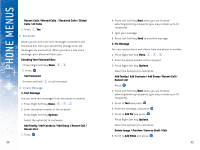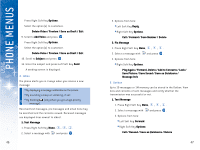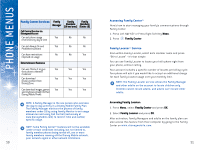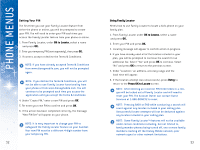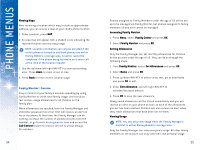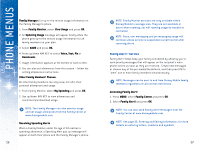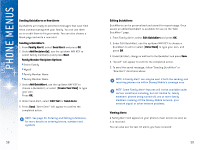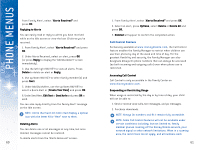LG DML200 User Manual - Page 29
Using Family Locator, OK to Locate, Retry, Press OK to Locate
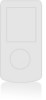 |
View all LG DML200 manuals
Add to My Manuals
Save this manual to your list of manuals |
Page 29 highlights
USING PHONE MENUS Setting Your PIN The first time you use your Family Locator feature from either the phone or online, you will be prompted to create your PIN. You will need to enter your PIN each time you access the Family Locator feature from your phone or online. 1. From Family Locator, under OK to Locate, select a name and press OK. 2. Enter your temporary PIN (sent separately), then press OK. 3. If correct, accept or decline the Terms & Conditions. NOTE: If you have already accepted Terms & Conditions from www.disneymobile.com, you will not be prompted again. NOTE: If you decline the Terms & Conditions, you will not be able to use Family Locator functionality from your phone or from www.disneymobile.com. You will continue to be prompted each time you access the application until you accept the Terms & Conditions. 4. Under "Create PIN," enter a new PIN and press OK. 5. Re-enter your new PIN to confirm and press OK. 6. If the action has been completed correctly, the message "New PIN Set" will appear on your phone. NOTE: It is very important to change your PIN to safeguard the Family Locator feature on your handset. Your new PIN must be a different 4-digit number from your temporary PIN. 52 Using Family Locator Here's how to use Family Locator to locate a kid's phone on your family plan. 1. From Family Locator under OK to Locate, select a name and press OK. 2. Enter your PIN and press OK. 3. Locating message will appear to confirm action in progress. 4. If you have already used all of the locates included in your plan, you will be prompted to continue the search for an additional fee. Select "Yes" and press OK to continue. Select "No" and press OK to return to the previous screen. 5. Under "Location," an address, accuracy range and the local time will appear. 6. If the location attempt was unsuccessful, press Retry to return to the Press OK to Locate screen. NOTE: After entering an incorrect PIN three times in a row, you will be locked out of Family Locator and will need to reset your PIN. The Account Owner can contact Guest Services at 1-866-DISNEY2 to reset. NOTE: Pressing BACK or END while conducting a search will count against any locates included in your calling plan. Unsuccessful locate attempts will not be deducted against any locates included in your calling plan. NOTE: Some Family LocatorTM features will not be available under certain conditions including, but not limited to, family member phones being turned off, one or more family members roaming off the Disney Mobile network, poor network signal or other network limitations. 53