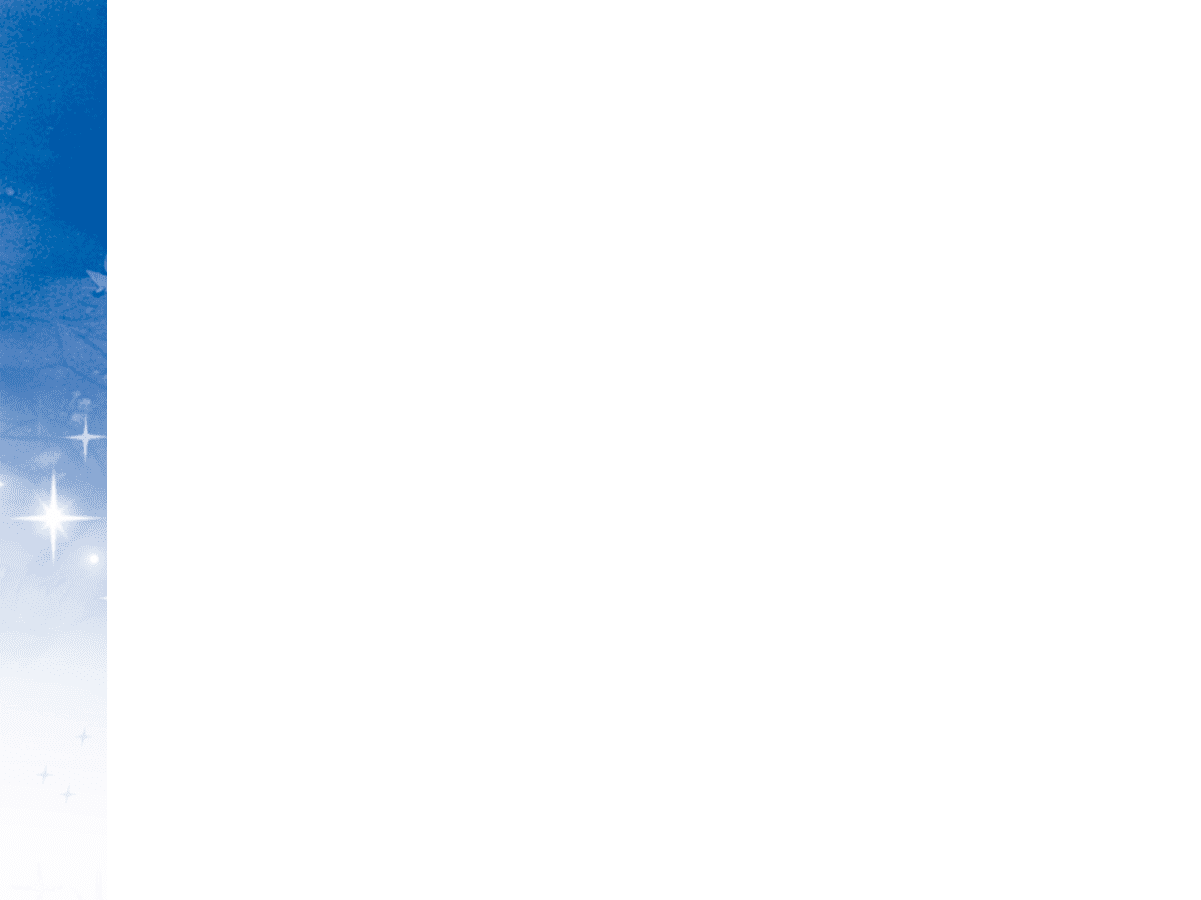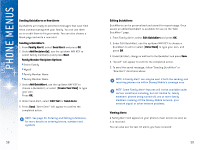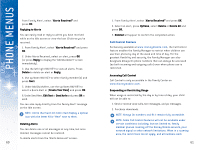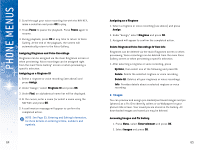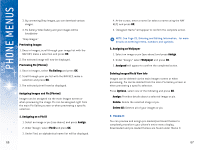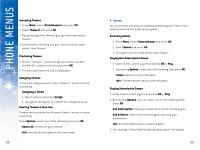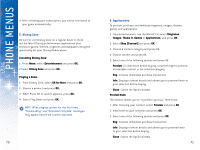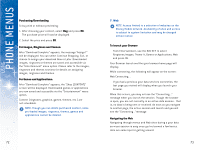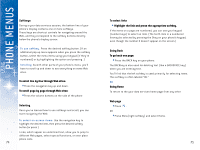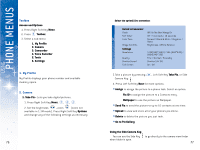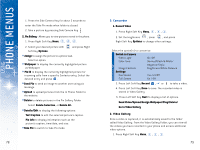LG DML200 User Manual - Page 37
Deleting Themes & View Info
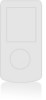 |
View all LG DML200 manuals
Add to My Manuals
Save this manual to your list of manuals |
Page 37 highlights
USING PHONE MENUS Accessing Themes 1. Press Menu, select Entertainment and press OK. 2. Select Theme It and press OK. 3. By connecting Shop Themes, you can download various themes. 4. Entertainment Theming and your themes will be listed below "Shop Themes." Previewing Themes 1. Once in "Theme It," scroll through your theme list with the NAV KEY, make a selection and press OK. 2. The selected theme will now be displayed. Assigning Themes Themes are assigned via the main "Theme It" screen or when previewing. Assigning a Theme 1. Select a theme and press Assign. 2. "Assigned" will appear to confirm the completed action. Deleting Themes & View Info Themes can be deleted via the main Theme It screen or when previewing. Press Options, select one of the following and press OK. Delete All: Deletes all your themes. Info: Provides details about a selected theme. 68 4. Games You can preview and play pre-loaded/purchased games. Select from subscription and non-subscription games. Accessing Games 1. Press Menu, select Entertainment and press OK. 2. Select Games and press OK. 3. Your games will be listed below "Shop Games." Playing Non-Subscription Games 1. Under Games, select a game and press OK or Play. 2. By pressing Options, select one of the following, then press OK: Delete: Deletes the selected game. Info: Provides details about a selected game. Playing Subscription Games 1. Under Games, select a game and press OK or Play. 2. By pressing Options, you can select one of the following, then press OK. End Subscription: Ends your subscription to the selected game. End & Delete: Deletes the selected game and ends your subscription. Info: Provides details about a selected game. 3. The message "Please Wait/Validating Subscription" will appear. 69