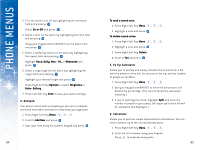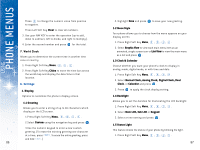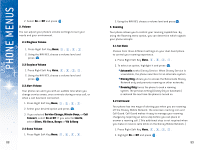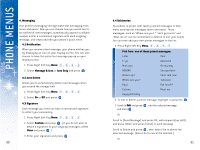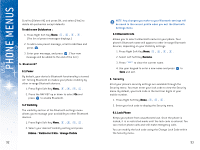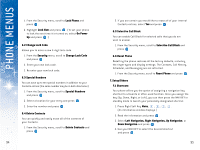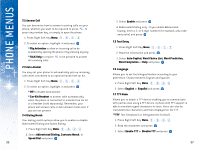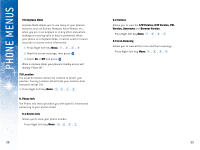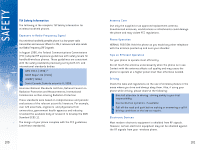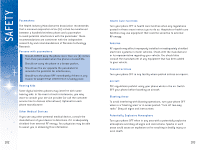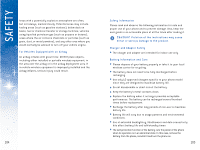LG DML200 User Manual - Page 50
Left Navigation, Right Navigation, Up Navigation
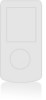 |
View all LG DML200 manuals
Add to My Manuals
Save this manual to your list of manuals |
Page 50 highlights
USING PHONE MENUS 1. From the Security menu, scroll to Lock Phone and press . 2. Highlight Lock Now and press . (To set your phone to lock the next time it is turned on, select On Power Up and press .) 6.2 Change Lock Code Allows you to enter a new 4-digit lock code. 1. From the Security menu, scroll to Change Lock Code and press . 2. Enter your new lock code. 3. Re-enter your new lock code. 6.3 Special Numbers You can save up to ten special numbers in addition to your Contacts entries (the same number may be in both directories). 1. From the Security menu, scroll to Special Numbers and press . 2. Select a location for your entry and press . 3. Enter the number and press . 6.4 Delete Contacts You can quickly and easily erase all of the contents of your Contacts. 1. From the Security menu, scroll to Delete Contacts and press . 94 2. If you are certain you would like to erase all of your internal Contacts entries, select Yes and press . 6.5 Selective Call Block You can enable Call Block for selected calls that you do not wish to answer. 1. From the Security menu, scroll to Selective Call Block and press . 6.6 Reset Phone Resetting the phone restores all the factory defaults, including the ringer types and display settings. The Contacts, Call History, Scheduler, and Messaging are not affrected. 1. From the Security menu, scroll to Reset Phone and press . 7. Setup/Others 7.1 Shor tcuts Your phone offers you the option of assigning a navigation key shortcut to a favorite or often-used function. Once you assign the key (Up, Down, Right, or Left), you can then press the NAV KEY in standby mode to launch your personally designated shortcut. 1. Press Right Soft Key Menu, , , , . (An informative window displays.) 2. Read the information and press . 3. Select Left Navigation, Right Navigation, Up Navigation, or Down Navigation and press . 4. Use your NAV KEY to select the desired shortcut and press . 95