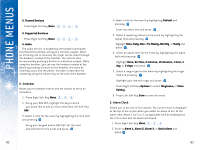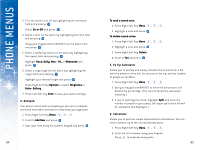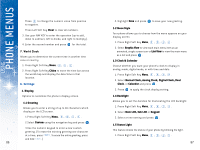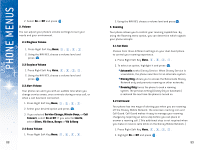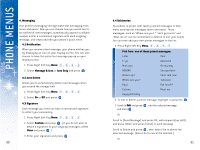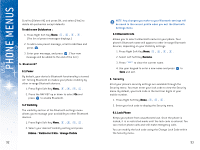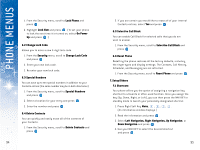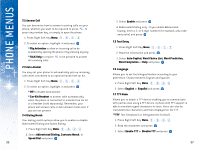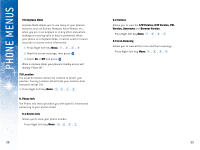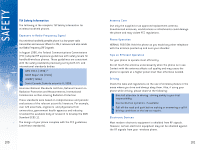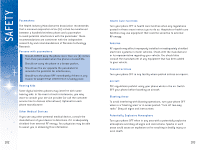LG DML200 User Manual - Page 49
To add a new Quicknotes, 1 Power, 2 Visibility, Hidden, Visible for 3 Min, Always Visible, 3
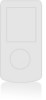 |
View all LG DML200 manuals
Add to My Manuals
Save this manual to your list of manuals |
Page 49 highlights
USING PHONE MENUS Scroll to [Delete All] and press OK, and select [Yes] to delete all quicknotes except defaults. To add a new Quicknotes : 1. Press Right Soft Key Menu, , , , . (The list of preset messages displays.) 2. To add a new preset message, scroll to Add New and press . 3. Enter your message, and press . (Your new message will be added to the end of the list.) 5. Bluetooth® 5.1 Power By default, your device's Bluetooth functionality is turned off. Turning Bluetooth on makes your phone visibility by other in-range Bluetooth devices. 1. Press Right Soft Key Menu, , , , . 2. Press the NAV KEY up or down to select On and press to enable Bluetooth. 5.2 Visibility The visibility section of the Bluetooth settings menu allows you to manage your availability to other Bluetooth devices. 1. Press Right Soft Key Menu, , , , . 2. Select your desired Visibility setting and press: Hidden / Visible for 3 Min / Always Visible 92 NOTE: Any changes you make to your Bluetooth settings will be saved to the current profile when you exit the Bluetooth Settings menu. 5.3 Bluetooth Info Allows you to select a Bluetooth name for your phone. Your phone's Bluetooth name will appear to other in-range Bluetooth devices, depending on your Visibility settings. 1. Press Right Soft Key Menu, , , , . 2. Select Left Soft Key Rename. 3. Press to clear the current name. 4. Use your keypad to enter a new name and press to Save and exit. 6. Security All of your phone's security settings are available through the Security menu. You must enter your lock code to view the Security menu. By default, your lock code is the last four digits of your mobile number. 1. Press Right Soft Key Menu, , , . 2. Enter your lock code to display the Security menu. 6.1 Lock Phone Keeps your phone from unauthorized use. Once the phone is locked, it is in restricted mode until the lock code is entered. You can receive phone calls and still make emergency calls. You can modify the lock code using the Change Lock Code within the Security menu: 93