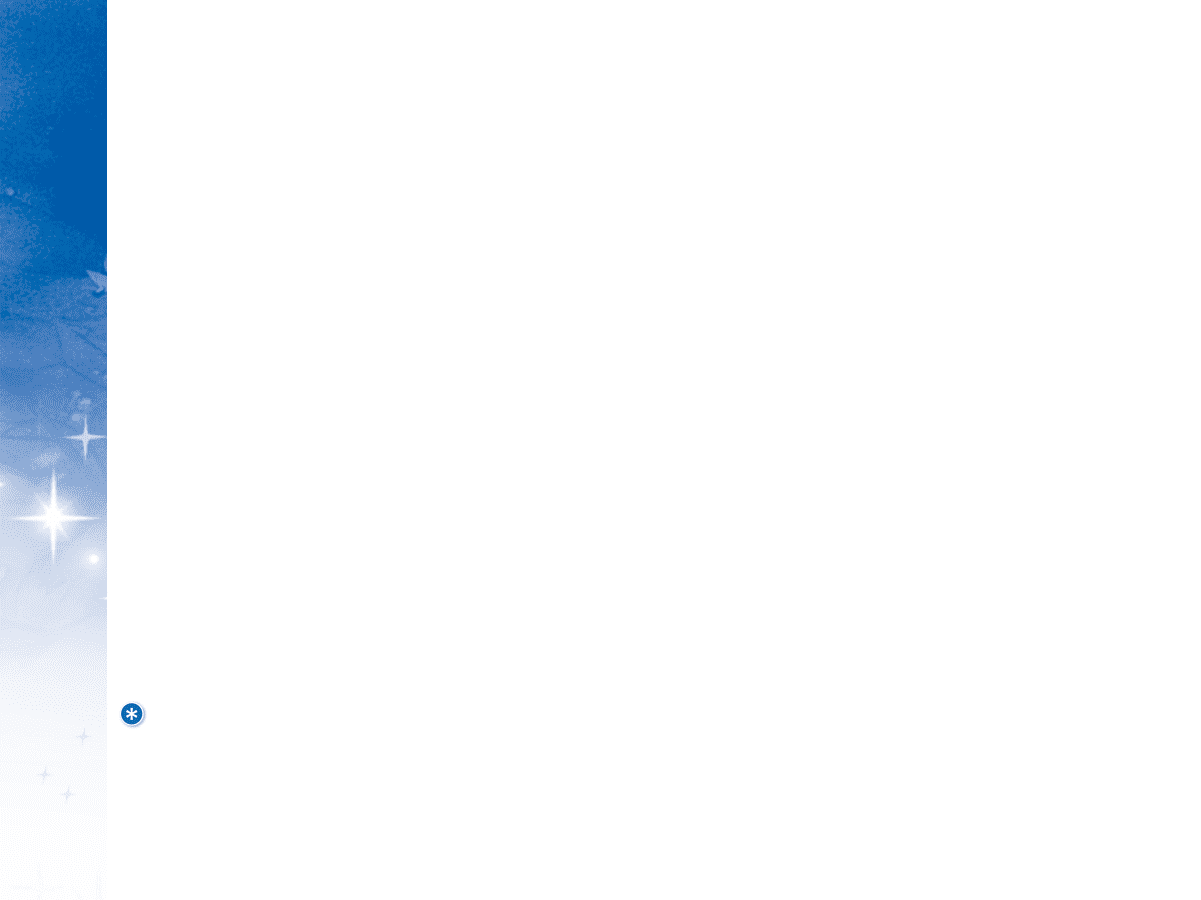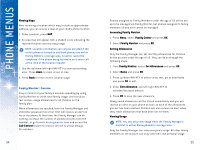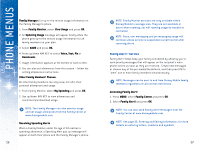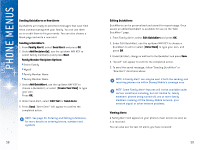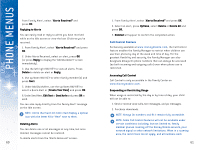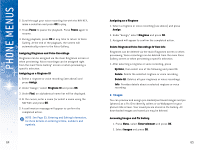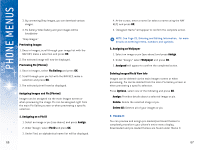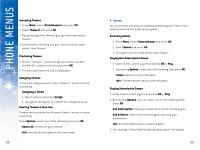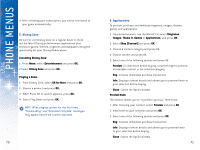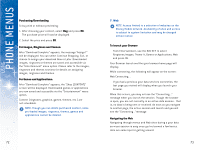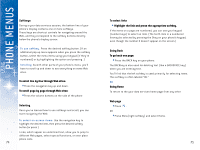LG DML200 User Manual - Page 35
Delete Ringtones/Voice Recordings & View Info
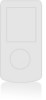 |
View all LG DML200 manuals
Add to My Manuals
Save this manual to your list of manuals |
Page 35 highlights
USING PHONE MENUS 2. Scroll through your voice recording list with the NAV KEY, make a selection and press OK to play. 3. Press Pause to pause the playback. Press Pause again to resume. 4. During playback, press OK at any time to return to Voice Gallery. At the end of the playback, the screen will automatically return to the Voice Gallery. Assigning Ringtones and Voice Recordings Ringtones can be assigned via the main Ringtones screen or when previewing. Voice recordings can be assigned right from the main"Voice Gallery" screen or when previewing a specific selection. Assigning as a Ringtone ID 1. Select a ringtone or voice recording (see above) and press Assign. 2. Under "Assign," select Ringtone ID and press OK. 3. Under Find, an alphabetical name list will be displayed. 4. At the cursor, enter a name (or select a name using the NAV KEY, and press OK. 5. A confirmation message will appear to confirm the completed action. NOTE: See Page 23, Entering and Editing Information, for more details on entering letters, numbers and symbols. 64 Assigning as a Ringtone 1. Select a ringtone or voice recording (see above) and press Assign. 2. Under "Assign," select Ringtone and press OK. 3. Assigned will appear to confirm the completed action. Delete Ringtones/Voice Recordings & View Info Ringtones can be deleted via the main Ringtones screen or when previewing. Voice recordings can be deleted from the main Voice Gallery screen or when previewing a specific selection. 1. After selecting a ringtone or voice recording, press Options, then select one of the following and press OK. Delete: Delete the selected ringtone or voice recording. Delete All: Deletes all your ringtones or voice recordings. Info: Provides details about a selected ringtone or voice recording. 2. Images You can preview and assign pre-loaded/purchased images and pix (photos) as a Pix ID to identify callers or as Wallpaper for your phone's Idle screen. Your saved pix are stored in Pix Gallery. All downloaded images and saved pix may be deleted. Accessing Images and Pix Gallery 1. Press Menu, select Entertainment and press OK. 2. Select Images and press OK. 65